To be able to unlock the computer using a smartphone or a smartwatch, it’s a trend that is a perfect show-off, and it also adds up to the convenience of the user. Now, we are in a time where technology is enabling us for working on different devices at the same time, and it is quite expected that one device we carry along almost all the time can power up to unlock or lock the device is on a remote basis instead of waiting around and typing in the password in the system on a repeated basis.
Also Read: 10 Best Places To Get Free Music Downloads
When accounting for the above, it is to be noted that that are many features that have been provided nowadays to the users through updates, and one such is to lock and unlock the tablet or the PC from a remote location.
Now, considering its importance in our day-to-day life and the increasing demand of the same and with more and more people shifting towards it, this article has been prepared to provide complete information on how to unlock a computer using Android or iPhone. Continue to read ahead to know more.
Benefits of Computer Unlocking through Android/iPhone
The computer is that database that stores all the valuable information along with the personal details. This is why it becomes important to have better protection at all the times and not disclose any information to other people apart from the owner. Now, to protect, they are must be a proper password, but then again, it will not guarantee the complete security.
At times we might forget the password but more than that, the password can also be hacked, but not if the PC/computer can be unlocked with the Android smartphone or the iPhone. It is one way to increase the security of the computer and also provides complete peace of mind that none apart from our fingers will be able to unlock the PC.
To unlock the personal computer through a mobile app ensures two-factor authentication, and there are software that helps to provide a proper solution by turning the USB drive into the security token for the computer. This allows one to have secured access to the Windows, thereby replacing the login through the Windows. There are many benefits associated with the same, and those can only be understood once we start to use this feature. Some of such benefits are mentioned below.
- Using the mobile phone like the electronic key for unlocking and login is very easy.
- It provides better protection to the computer’s access.
- One does not need to memorize the complex and long passwords.
- One single device can be the electronic key for both the Mac and the window user account.
- One receives the support administrator credential prompt, which means network authentication, application install prompt, and remote desktop login help.
- There is available the private or the premise cloud support.
- There will be no requirement for anything on the device to the physical USB port.
- It is too easy, and all one needs to do is put the phone on the table and then touch it to unlock the computer.
- There is the feature of knock to login. All that’s needed here is to double knock the phone in the pocket to unlock the computer.
- There will be no requirement for carrying the additional USB key for the digital security.
Unlocking Windows with Android/iPhone
- Rohos Login Key
You can download Rohos Login Key on the computer and the smartphone for unlocking the PC. In order to move ahead, follow the below-mentioned steps.
- Download software on both the devices that you wish to pair for unlocking the PC. The given login key is available for Windows, Android, Mac OS, and iPhone.
- As part of the next step, launch the program on the PC, and there will appear a page.
- On the page, click on the Options button and then set settings.
- After all the options have been selected, click on the option Ok.
- Next, select the set up key option and then select the QR code method for verifying the key.
- Lastly, download the mobile application and scan the QR code that is provided on the screen of the PC from the given application to unlock the same through the mobile phone by detecting the PC.
Now that your personal computer has been authenticated with a smart device, every single time you unlock the Windows screen, you will be required to have the smart device for unlocking the second authentication process.
Also Read: How To Use Grammarly For Google Docs?
- Dynamic Lock
In order to go ahead with this option, one has to follow the below-mentioned steps.
- Go to the Settings and click on the option Devices.
- Next, click on the option Bluetooth & other Devices. Make sure that you enable the Bluetooth from it.
- Next, go ahead and pair the smartphone with the PC using the Bluetooth connection.
- After the devices have been paired, go to Settings and click on the option Accounts.
- Lastly, select Sign in Options that are provided on the left-hand side menu and click on the option Dynamic Lock.
With just following the above-mentioned steps, you will be able to use the dynamic lock feature to unlock the computer.
Also Read: 10 Best Places To Download Free Audiobooks
Final Words
So now that you have known about the options for unlocking the PC through the above-discussed options go ahead and choose either of the same. Whatever seems best for you, you can use it.
It will not just help improve the security but will also provide you a chance for showing off a bit in front of your friends. Also, being updated with the current technology and the new features will help you to remain stay alert about all the new changes that are being brought in from time to time and will help you to make complete use of all that.
Remember, especially when it comes to privacy, you cannot just trust the password to provide the security and the level of security you and your device need, and therefore, to take an extra step and follow that two-step authentication process will definitely be a big help for you. Especially when these options are being provided as part of updates, why delay? Go ahead and use it all.




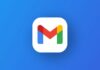
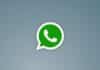
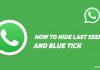
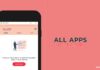

Very nice