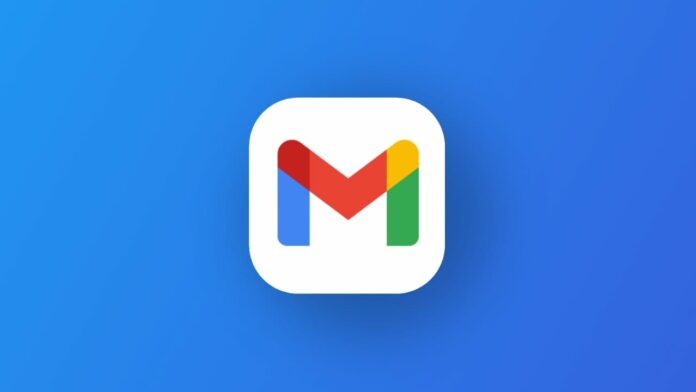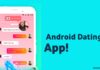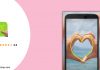In the ever-evolving landscape of online scams, scammers have found new avenues to reach users—spam text messages sent via email accounts. While spam detection has come a long way, these deceptive messages can still slip through the filters.
Let’s learn the process of blocking spam texts from unknown email accounts.
also read: How to Text an Unsaved Number on WhatsApp: A Step-By-Step Guide
How to Spot Scam Texts from Emails
Identifying scam texts is crucial for effective prevention. Scammers often employ official-sounding email addresses to deceive users.
Watch out for grammatical and spelling errors, unrealistic offers, urgent requests for action, and messages from unknown senders containing links. Recognizing these signs can help you identify and block potential threats effectively.
How to Block Spam Texts in Google Messages on Android
The default Google Messages app on most Android phones offers a straightforward solution to block spam texts.
Activate spam protection by tapping your profile picture, navigating to Messages Settings, and turning on the Enable spam protection toggle switch.
Despite this, some texts may still pass through. Manually block such texts by opening the conversation, tapping the three-dot menu, and selecting Block & Report Spam.
How to Block Email Spam Texts in Samsung Messages
For Samsung users using the Samsung Messages app, the process differs slightly. Launch the app, select an unknown chat thread, tap the email address at the top, and choose Block. This ensures that spam texts from unknown email addresses are effectively blocked.
How to Block Spam Texts in SMS Organiser
Microsoft’s SMS Organizer app provides an additional layer of protection. Open the app, navigate to the spam text message, tap the three-dot menu in the upper-right corner, and select Block Sender.
This action automatically moves future texts from that address to a blocked folder, enhancing your spam protection.
How to Block Texts from Email on iPhone
iOS users can leverage the built-in SMS filter to manage unknown senders effectively. In the Settings app, scroll to Messages, select Unknown & Spam under Message Filtering, and turn on the Filter Unknown Senders toggle.
By tapping Filters in the Messages app, users can easily identify and block unknown email addresses, maintaining a clean inbox.
How Scammers Acquire Information
Understanding how scammers obtain your information is crucial for proactive protection. Scammers exploit situations such as filling out random online forms, purchasing from unknown websites, data breaches, credit card applications, voter registrations, and contest entries. Awareness of these potential vulnerabilities can help users exercise caution and minimize risks.
Wind Up
Blocking spam texts from unknown email accounts is essential for safeguarding your online communication space.
Utilize the features of your messaging apps, whether it’s Google Messages on Android, Samsung Messages, SMS Organizer, or the built-in filter on iOS, to enhance your defense against spam.
Stay informed about common scam tactics and protect your inbox from evolving threats. Extend this practice to other communication platforms, such as WhatsApp, to ensure a comprehensive defense against spam messages.
You can enjoy a cleaner, safer online experience by staying vigilant and implementing these strategies.