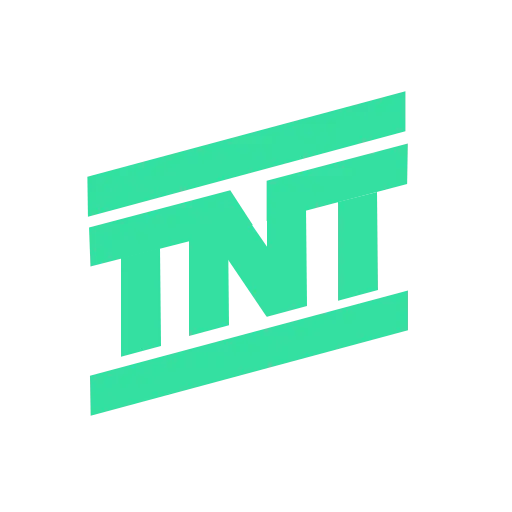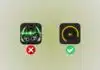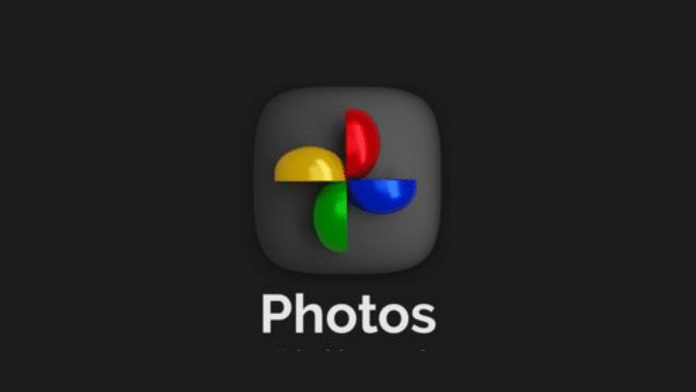
When you use an Android or even an iOS device with a Google Account, Google Photos is very handy to take cloud backups of your photos and videos. However, this is not it. Google Photos offers a lot of features that people generally don’t pay heed to. For example, the Memories section of Google Photo keeps track of your media date and location. You can also find your pictures sorted based on people and objects to make it easier for you to find them. If you wish to know all such features of Google Photos, we will cover them in the Google Photo Explainer below.
Google Photos works on all the Devices
The best part of Google Photos is that if you have a Google account, you can install the app on any device and use it. It is compatible with Android, iPhones, and iPad devices. You can also access Google Photos via the web, irrespective of whether you use a Windows, Chromebook, or Mac device.
How to Upload Photos & Videos on Google Photos
Your Mobile device storage can fill everything, and huge photos and videos are generally what we delete to free up space on our device. In such cases, Google Photos comes in very handy. You can keep a backup of the images or videos you wish to delete from your physical device. And if you wish to retrieve them later, you will be able to do so. Use the below steps to upload photos and videos on Google Photos:
- Open the Google Photos app on your device.
- Tap your profile icon at the top left of the screen.
- Tap Photos Settings, and in the menu, click Backups.
- You will need to turn on the Backup Toggle button to start backup of your device images and videos.
Google Photos also provides an option to check your Google Account storage. It provides up to 15 GB of free storage per account. You can also update the settings to manage Google storage.
In the settings menu, you can also tap Backup Quality to define the quality in which you wish to upload the photos.
Image Quality Options on Google Photos
1. Original Quality
If you wish to upload the images with their original size and specifications, you can use the Original Quality option. It is the default backup quality option on all Google accounts. If you own a Google Pixel 5 or above, you will have unlimited Google Account storage. So, you can click images in the best possible resolution and take their backup using Google Photos.
2. Storage Saver
If you want to slightly reduce the quality of your images or videos while taking a backup, you can use this option. It will not significantly hamper the quality of your upload, but compress the images to 16 pixels and videos to 1080p quality to save storage.
3. Express
If you don’t have much storage available on your Google account, you can use the Express setting to upload media to Google Photos. This setting will reduce the video size to 480p and the image to 3 Megapixel while storing them.
How to Edit a Picture in Google Photos?
Google Photos provides you with a wide range of settings, varying from cropping or rotating a photo to using a Magic eraser, color focus, or adjusting brightness. You must have got a prompt saying Fix lighting on some of your images uploaded to Google Photo. If you tap the prompt, it adjusts your image lighting to beautify the image.
You can also go to the library tab and select Utilities to create collages, animations, or movies with the images. It will be customizable, and you can select the template and pictures as you like.
How to use Magic Eraser and Unblur Google Photos?
If you want to delete a background object from an image, you can use the Magic eraser. Go to the Edit settings of your Google Photos and tap Magic Eraser. You can now swipe on the object you wish to remove from the image, and it will remove the messy part of it. If you have a blurry shot and want to fix it, you can use the Unblur Image setting.
Share Images in Google Photos
If you want, you can share an image or video backed up on Google Photos via any of the messaging apps on your device. You can also create an album on the app and share it with someone. Google Photos also allows you to create conversations with other accounts and share images, collections, or videos with them seamlessly. Use the below steps to share a collection with someone on Google Photos:
- Launch the Google Photos app on your device and go to the Library.
- You can create a new collection or find a list of existing ones.
- Tap the collection you wish to share to expand it.
- Click the three-dot icon at the top right of your screen and click Share.
You can also generate a link to the collection and share it with everyone.
Hide Sensitive Data in Google Photos
If you have some personal images or videos that you wish to hide from everyone, you can store them in the Locked folders of the app. To create locked folders, you can use below steps:
- Open Google Photos and go to Library.
- You will find the Locked Folder option in the top row.
- Tap it to set up a locked folder.
Google Photos allows you to select unlimited images or videos and save them in your locked folder.
AI Features in Google Photos
Google Photos uses its Machine learning algorithm to categorize an image based on its content. For example, it creates a repository of each human face found in your images. As soon as you upload an image, it detects the faces in it and adds these images to the respective library.
Also, if there is an object, food item, or scene in your image, it categorizes them separately. To find these repositories, you can go to Google Photos and switch to the search tab.
Wind Up
Google Photos is a versatile tool and very helpful to manage and access your old images and videos. We hope you will leverage the above Google Photos Explainer to use all the features the tool provides. We recommend you back up all your media on Google Photos to keep track of them even if you delete them from your device storage.