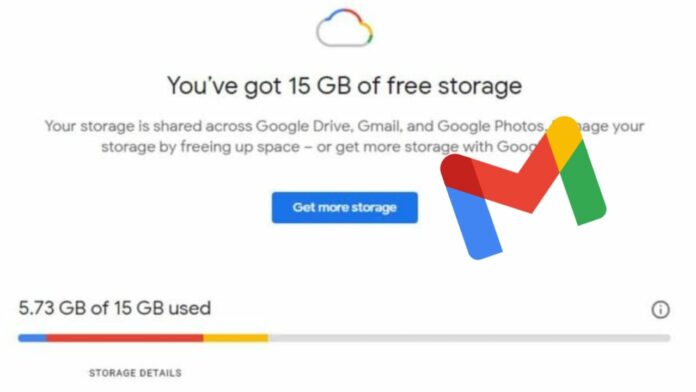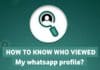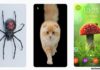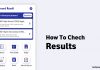In the digital age, where our lives are intricately woven into the fabric of online platforms, a full Gmail storage notification is a familiar and often inconvenient occurrence.
The warning that your Gmail account is reaching its storage limit, requiring the deletion of emails to make room for new ones, can be a cause for concern.
Google, in its generosity, provides users with 15GB of free storage for various elements such as Drive files, emails, and WhatsApp backups.
However, reaching this limit, particularly for Android users, is not uncommon. The online landscape is filled with queries on Google forums, echoing the collective frustration of users facing storage-related issues. Amidst the myriad of suggestions, two solutions stand out:
purchasing additional cloud storage from Google at a monthly cost or undertaking a cleanup to free up existing space.
This guide, tailored for our Indian audience and presented in simple language, aims to demystify the process of freeing up Gmail Storage and reclaiming space on your Gmail account.
also read: How to Create a Gmail Account on Desktop and Mobile: Step-by-Step Guide
Understanding the Storage Challenge:
The first hurdle to overcome is comprehending the nature of the storage challenge. Google’s 15GB limit is not limitless, and for Android users, filling this digital space can happen swiftly.
The forums are replete with users seeking advice, and the recurring recommendations boil down to either expanding storage through a paid subscription or optimizing the existing space.
This guide focuses on the latter – a step-by-step process to declutter and free up valuable space.
Clearing Space in Google Drive:
To embark on the journey of freeing up space, start by accessing Google Drive on your desktop PC.
Log in to your Gmail account and navigate to https://drive.google.com/#quota.
Here, you’ll find a comprehensive list of all your files arranged in descending order based on the space they occupy.
Identify and permanently delete files that are no longer essential, instantly creating room for new data.
Managing Emails Efficiently:
With Google Drive in check, it’s time to tackle the email clutter. Head over to Gmail.com, login, and confront the excess baggage in your inbox.
In the Search bar, type “has attachment larger:10M” to filter out emails with attachments exceeding 10MB.
Select and delete the emails that are no longer needed. Ensure you empty the Trash to complete the process and fully liberate space on your account.
Additionally, take a moment to inspect the Spam folder and clear it out for a comprehensive cleanup.
Optimizing Google Photos for More Space:
Beyond emails and Drive files, another significant contributor to storage consumption is Google Photos.
Visit https://photos.google.com/settings on your PC, log in, and delve into the settings. Here, you can make a strategic move by changing the upload quality from Original to High Quality.
Google will prompt you to recover storage by converting your previous uploads to High Quality, a smart trade-off that allows you to preserve precious memories while creating more room in your Gmail account.
Wind Up
In the grand tapestry of online existence, efficient management of your Gmail storage is crucial for a seamless digital experience.
By following the steps outlined in this guide – clearing space in Google Drive, managing emails judiciously, and optimizing Google Photos – you can free up Gmail storage and regain control.
Don’t let a cluttered inbox hinder your communication; take charge of your digital space today.