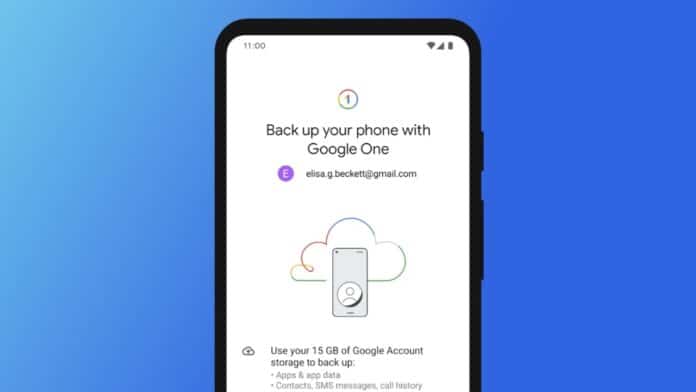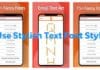In today’s digital age, safeguarding your Google account data is crucial to prevent potential loss due to accidental deletions, account issues, or unforeseen circumstances. Despite Google’s protective measures, it’s essential to take responsibility for your account’s security.
This article guides you through the process of backing up all your Google account data using simple steps and accessible language.
also read: How to Transfer Your Google Authenticator Account to a New Phone
How to Back Up Your Google Account on Android Devices
When it comes to Android devices, the process of backing up your data is seamlessly integrated.
Modern smartphones and tablets automatically back up data to Google Drive. To ensure a smooth process, verify your settings and initiate a manual backup if necessary.
This backup includes contact details, call histories, messages, photos, videos, and device settings.
1. Check Google Drive Storage
Before diving into the backup process, ensure you have sufficient Google Drive storage.
The standard 15GB of free space might be adequate for casual users, but long-term users or professionals may need to consider upgrading their storage plans through Google One.
2. Setting Up Backup on Android
- Open your device’s Settings menu.
- Navigate to Google > Backup.
- Ensure the Backup by Google One toggle is on.
- Follow the prompts to complete the setup.
Regularly check the backup details in this menu and, if needed, manually initiate a backup to ensure your account’s latest data is secure.
How to Back Up Your Google Account Data with Google Takeout
Google Takeout provides a comprehensive solution for downloading your data from various Google services.
While primarily designed for data portability, it can serve as an additional layer of backup. Follow these steps:
1. Accessing Google Takeout
- Sign in to the Google account you wish to back up.
- Visit myaccount.google.com.
- Select Data & privacy from the sidebar.
- Choose Download your data to enter the Google Takeout menu.
2. Customising Your Backup
- Select all relevant Google services.
- Choose the destination for your data (e.g., email for downloading to your computer).
- Decide on the export frequency and file type (ZIP format is recommended).
3. Completing the Process
- Click Create Export.
- Google Takeout processes your data, and you’ll receive an email notification when it’s ready.
Remember, your exported data is available for download for seven days, and each copy has a limit of five downloads. Stay proactive in securing your Google account by implementing a multi-tiered backup strategy.
Wind Up
Your Google account holds valuable personal information, making it essential to adopt proactive measures for its security.
Whether utilizing Google Drive’s automatic backup or Google Takeout’s comprehensive data download, a robust backup strategy is key.
Regularly update your device’s operating system, applications, and security patches to further fortify your account against potential threats.
Taking control and backing up all your Google account data ensures peace of mind in the face of unexpected events.