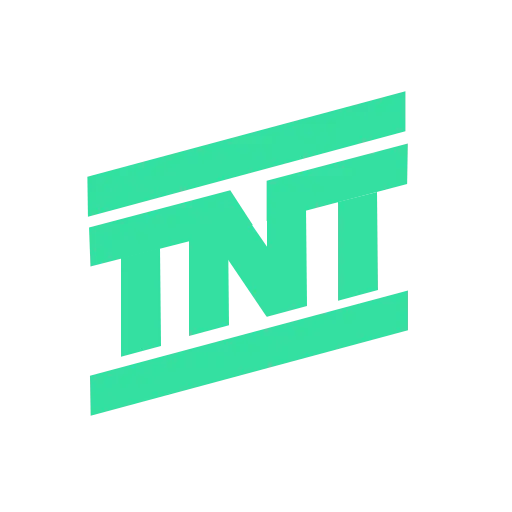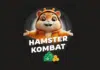Before we talk about Customising Control Center in iOS 18, Apple said that it will release the brand new iOS 18 lately this year. It will be one of the biggest releases of Apple this year. The latest iOS 18 will bring many new and exciting features, including a new control center that users can customise at their convenience. You will get it to be a user-friendly update.
The new control center brings a lot of new options for a user, like new customization options, a brand-new control gallery, and giving user access to add multiple swipe-able control screens. So now, there will be no need to open the App setting to add or remove icons from the control center. Here’s how to Customise Control Center in iOS 18.
Also Read : All Secret Possible Ways to Hide Personal Photos on Your Android or iOS Device
Add Controls to the Control Center in iOS 18 Update?
- First, make sure to install the new iOS 18 (currently in testing or beta version) on your device.
- Then, swipe down from the top right corner to see the control center. It will get you the control center screen where you can swipe and get access to many shortcuts like music and home control center screens. It will allow more than one-page access, and the user can customise any of these pages without any inconvenience.
- After this, to add new shortcuts, tap on the ‘+’ icon on the top left corner of the screen, or you can hold an empty area on the screen to add new shortcuts in the latest iOS 18 control center.
- Next, tap the Add a Control option at the bottom of the screen. It will bring you to a new controls gallery, the same as that of the iOS native controls, from which you can add any new shortcut from the available ones. You can also browse the search bar to find any specific control in a short period. We may also see third-party control over there.
- After that, simply tap the control to add the new control to the control center.
- A user can add as many controls as it wants in the same way.
Rearrange & Resize Controls in the New IOS 18 Control Center?
After you are done adding new shortcuts or controls, you can long press or drag the controls from one position to another as per convenience and rearrange the panel.
It will also allow you to change the size of the given controls as you want. You can decrease or increase the size of controls as per your usage. To resize it, use the below steps:
- Tap on the “+” icon on the top left corner of the screen.
- Enter the edit mode of the control center.
- Now, hold and drag the corner of the control to resize.
You can also freely move the controls as you want to place them. You can simply tap and hold the control and move around the control center to place it wherever you want. You can use the same set of steps to rearrange the controls.
How to Add a New Page to the Control Center in IOS 18?
In the new control center, the user can also control the smart home appliances from your phone. It will allow you to perform basic tasks on your device. Users can add more than one page in the control center to make sure controls are organised.
Here are the steps to add a new control screen in the IOS 18 control centre.
- For adding a control screen, press and hold anywhere on the space available in the control center or tap the ’+’ icon to enter edit mode.
- Then tap on the dotted circle that is below the connectivity screen icon to create a new page for the control center. It will instantly make a new page where users can tap and add new controls.
Also Read : All Secret Possible Ways to Hide Personal Photos on Your Android or iOS Device
Wind Up
Apple is releasing its new IOS 18 update in September this year. The release will allow users to Customise control center IOS 18. In this customising process, the user can add or remove new controls in the control center, resize and rearrange the controls of the control center, and add new pages to the control center using simple steps.