In today’s digital age, where sharing photos and videos has become second nature, maintaining privacy over certain images and videos is more important than ever. Whether it’s personal moments, confidential documents, or sensitive information, having the ability to hide your photos securely on your Android or iOS device is crucial.
In this comprehensive guide, we will explore various methods and tools available to safeguard your media, ensuring your privacy remains intact.
also read: WhatsApp Enhances User Experience with HD Photo Sharing and Screen Sharing During Calls
Utilising Google Photos to Hide Personal Media on Android Devices
Google Photos, being one of the most popular gallery apps for Android users, offers a convenient built-in feature known as the Locked Folder, designed specifically for hiding personal media. Here’s a step-by-step guide on how to utilize this feature effectively:
1. Setting up the Locked Folder:
- Open the Google Photos app on your Android device and navigate to the Library tab.
- Access the Utilities menu and locate the option to set up the Locked Folder.
- Follow the prompts to authenticate and create your Locked Folder, ensuring only you have access to it.
2. Hiding existing photos and videos:
- Select the photos or videos you wish to hide from the main gallery.
- Tap the three-dot menu and choose the “Move to Locked Folder” option to transfer the selected media securely.
3. Automatically adding new photos to the Locked Folder:
For Google Pixel users, configure the camera app to automatically save new photos directly to the Locked Folder, providing instant privacy for newly captured media.
Securing Personal Media Using the Files App on Android Devices
In addition to Google Photos, the Files app by Google offers an alternative method to conceal personal photos through its Safe folder feature. Here’s how you can utilize this feature effectively:
1. Setting up the Safe folder:
- Open the Files app on your Android device and locate the Safe folder option.
- Follow the provided instructions to set up a PIN or pattern to secure the Safe folder, ensuring unauthorised access is prevented.
2. Moving photos and videos to the Safe folder:
- Select the photos or videos you intend to hide from the main gallery.
- Tap the three-dot menu and choose the “Move to Safe folder” option to transfer the selected media securely to the Safe folder.
Leveraging Samsung Galaxy’s Secure Folder for Enhanced Privacy
For users of Samsung Galaxy devices, the Secure Folder feature provides a built-in solution for safeguarding personal media. Here’s how you can utilize this feature effectively:
1. Enabling Secure Folder:
- Access the quick toggles menu on your Samsung Galaxy device and activate Secure Folder.
- Set up a PIN or pattern to secure access to the Secure Folder, ensuring only authorized users can access it.
2. Hiding photos and videos in the Secure Folder:
- Open the Gallery app on your Samsung device and select the photos or videos you wish to hide.
- Utilise the option to move the selected media to the Secure Folder, ensuring they remain secluded from the main gallery and other apps.
There are some third-party apps for hiding personal photos and videos on Android devices. These apps offer additional features and customization options for users seeking enhanced privacy protection. Here’s an overview of the third-party apps mentioned:
- Vaulty: Vaulty is a highly-rated app known for its robust security features, allowing users to hide confidential media files behind a PIN or biometric authentication. It offers the unique feature of disguising itself as a fully functional calculator, adding an extra layer of security. Additionally, Vaulty provides the ability to create multiple vaults for organizing and segregating different types of private media.
- LockMyPix: LockMyPix sets itself apart by encrypting confidential photos and videos, ensuring maximum security against unauthorised access. It supports advanced features like Face Unlock on compatible devices and offers a fake vault option to deceive intruders. Users can also disguise LockMyPix as a calculator or radio app for added privacy.
- Gallery Vault: Gallery Vault is another popular app renowned for its encryption capabilities and support for hiding app icons from the App Drawer menu. It provides users with the option to store their PIN in a top password manager for added security. Additionally, Gallery Vault supports fingerprint authentication, enhancing ease of access for authorized users.
Overall, these third-party apps offer diverse features and customization options to cater to users’ varying privacy needs, ensuring their photos and videos remain secure and confidential on their Android devices.
Wind Up
Ensuring the privacy by hiding personal photos and videos on your Android or iOS device is essential in today’s digital landscape.
Whether you choose to utilise Google Photos’ Locked Folder, the Files app’s Safe folder, or Samsung Galaxy’s Secure Folder, there are various options available to safeguard your media effectively.
By following the step-by-step guides outlined in this comprehensive guide, you can ensure that your photos and videos remain secure and private, away from prying eyes and unauthorised access.




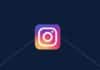

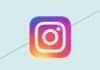


Computer
Transparent mobile