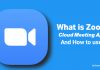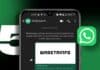Sending videos as documents in WhatsApp has become a common quest for users, especially considering the app’s global popularity, boasting over 2 billion users.
In this detailed guide, we will delve into the step-by-step process of sending videos as documents on WhatsApp, focusing particularly on the unique experience of iPhone users.
also read: How to send high-quality HD photos and videos on WhatsApp?
How to Send Video as Document in WhatsApp for Android Users?
Step 1: Open the Photos App on your phone
The process begins with accessing the Photos app on your Phone. This is where you’ll locate the video you intend to share.
Step 2: Select the Share Button at the Bottom of the Screen
Initiate the sharing process by selecting the Share button, typically located at the bottom of your screen. This action will prompt various sharing options.
Step 3: Tap “Save to Files” and Choose the Location
Navigate to the “Save to Files” option, a crucial step in the process. Here, you can choose the preferred location for saving the video, whether in iCloud Drive or On My iPhone, depending on your preference.
Step 4: Open WhatsApp and Go to the Desired Conversation
Switch to the WhatsApp application and navigate to the conversation where you intend to share the video. Ensure that you are in the appropriate chat for a seamless experience.
Step 5: Tap the “+” Icon Next to the Message Box
Within the chat, look for the “+” icon next to the message box. This is where you’ll find various options for adding content to your message.
Step 6: Select “Document” from the Menu
Among the options presented, select “Document.” This choice is crucial as it indicates that you are sending the video as a document rather than a regular media file.
Step 7: Access the Files App and Choose the Saved Video
Browse through the Files app to locate the video you saved earlier. Select the video you wish to send, ensuring it is saved in a high-quality format.
Step 8: Tap “Send” at the Top of the Screen
Once you have chosen the video, tap the “Send” button at the top of the screen. It’s important to note that, unlike the usual method, you won’t be able to preview the video before sending it. However, your recipient will receive the video in high quality for seamless viewing.
How to Send Video as Document in WhatsApp for iOS Users?
iPhone users face a unique challenge compared to their Android counterparts when it comes to sending videos via WhatsApp.
Unlike Android, iPhones require an additional step of saving the video to the Files app before sending it. Let’s break down the process for iPhone users:
- Open the Photos app: Begin by launching the Photos app on your iPhone.
- Find and open the desired video: Navigate through your photo library to locate and open the video you wish to share.
- Select the Share button: Once the video is open, tap on the Share button typically located at the bottom of the screen.
- Tap “Save to Files” and choose the location: From the sharing options, select “Save to Files” and choose the preferred location for saving the video, whether in iCloud Drive or On My iPhone.
- Open WhatsApp and navigate to the conversation: Switch to the WhatsApp app and go to the specific conversation where you want to share the video.
- Tap the “+” icon next to the message box: Within the chat, tap the “+” icon to access additional options for adding content.
- Select “Document” from the menu: Among the options presented, choose “Document” to indicate that you are sending the video as a document.
- Browse the Files app and select the video: Navigate through the Files app to locate and select the video you saved earlier.
- Tap “Send” at the top of the screen: Once you’ve chosen the video, tap the “Send” button at the top of the screen to initiate the sending process.
While iPhone users may find this process slightly more intricate than on Android, it remains a straightforward and manageable task.
Following these steps ensures a seamless experience for sharing videos with friends and family.
Wind Up
The process of sending videos as documents in WhatsApp is a task that iPhone users can easily master with a bit of guidance.
WhatsApp’s popularity as a communication platform is well-founded, and understanding how to navigate its features enhances the user experience.
As technology continues to evolve, WhatsApp consistently introduces new features to meet the dynamic needs of its diverse user base.
The ability to send videos as documents adds a layer of versatility to the platform, enabling users to share high-quality content seamlessly.
For iPhone users, the additional step of saving videos to the Files app is a small price to pay for the convenience and security that WhatsApp provides.
As we continue to embrace digital communication, mastering these nuances ensures that users can harness the full potential of WhatsApp’s capabilities.