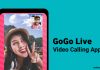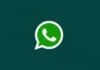WhatsApp has become an essential tool for online communication, serving as an alternative to traditional mobile carrier texting. However, as WhatsApp continues to evolve, it can sometimes take up a significant amount of phone storage.
In this article, we will explore how to free up space on your phone by optimizing WhatsApp’s storage settings and efficiently managing your media files.
By the end, you’ll have the knowledge to regain control over your device’s storage.
also read: How to Earn Money from WhatsApp Channel Feature
1. Disable Auto-Downloads
One of the first steps in reclaiming storage space on your phone is to disable WhatsApp’s auto-download feature.
By default, WhatsApp automatically downloads media files when you are connected to Wi-Fi, which can quickly fill up your phone’s storage.
For iPhone users:
- Open WhatsApp and tap on “You” in the bottom-right corner.
- Go to “Storage and Data” and scroll to the “Media Auto-Download” section.
- Select “Never” for each media type.
- Optionally, you can choose to download media files only when connected to Wi-Fi for audio.
For Android users:
- Open WhatsApp and tap the three dots in the top-right corner.
- Choose “Settings,” select “Storage and Data,” and go to the “Media auto-download” section.
- Toggle off all media types for mobile data and your desired media types for Wi-Fi.
Disabling auto-downloads not only conserves storage but also gives you more control over what you download.
2. Delete WhatsApp Media Files
Once you’ve disabled auto-downloads, it’s time to clear out unnecessary media files.
You can delete media files directly from your phone’s gallery if you’ve saved photos and videos there. However, managing WhatsApp’s media in-app is more efficient.
WhatsApp offers a media manager that displays how much space the app is occupying compared to other apps on your phone. Here’s how to use it:
- In WhatsApp’s settings, go to “Storage and Data” and select “Manage Storage.”
- Use the “Review and Delete Items” section to identify media files larger than 5 MB and delete the ones you no longer need.
- Scroll to the “Chats and Channels” section to view your chats ranked by space usage.
- You can delete media files for individual chats, providing a granular approach to freeing up space.
- This method works for both iPhone and Android users, making it a universal solution to manage your media files efficiently.
3. Turn On Disappearing Messages
WhatsApp introduced the disappearing messages feature in 2020, allowing users to set a default message timer for chat conversations.
This feature is not only great for privacy but also helps you manage your storage.
To enable disappearing messages, navigate to the “Manage Storage” section in WhatsApp’s settings. You can find it by following these steps:
For iPhone:
- Tap “You” > “Storage and Data.”
For Android:
- Go to “Settings” > “Storage and Data.”
Choose “Turn On Disappearing Messages” and select a default message timer for when messages you send and receive will disappear.
If you prefer a more selective approach, use “Apply Timer to Chats” to customize disappearing messages for specific chats.
By activating this feature, your chats will automatically delete messages based on the timer you set, helping you keep your chat history clutter-free and your phone storage in check.
Wind Up
WhatsApp is a valuable communication tool, but it can take significant phone storage if not managed properly. By following these tips you can take control of your WhatsApp bloat and free up space on your device.
Managing your WhatsApp storage efficiently will ensure that you have the space you need for other important files and apps without sacrificing the convenience of WhatsApp’s messaging platform.