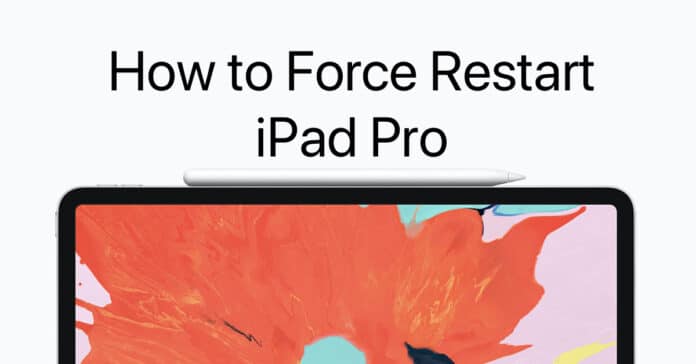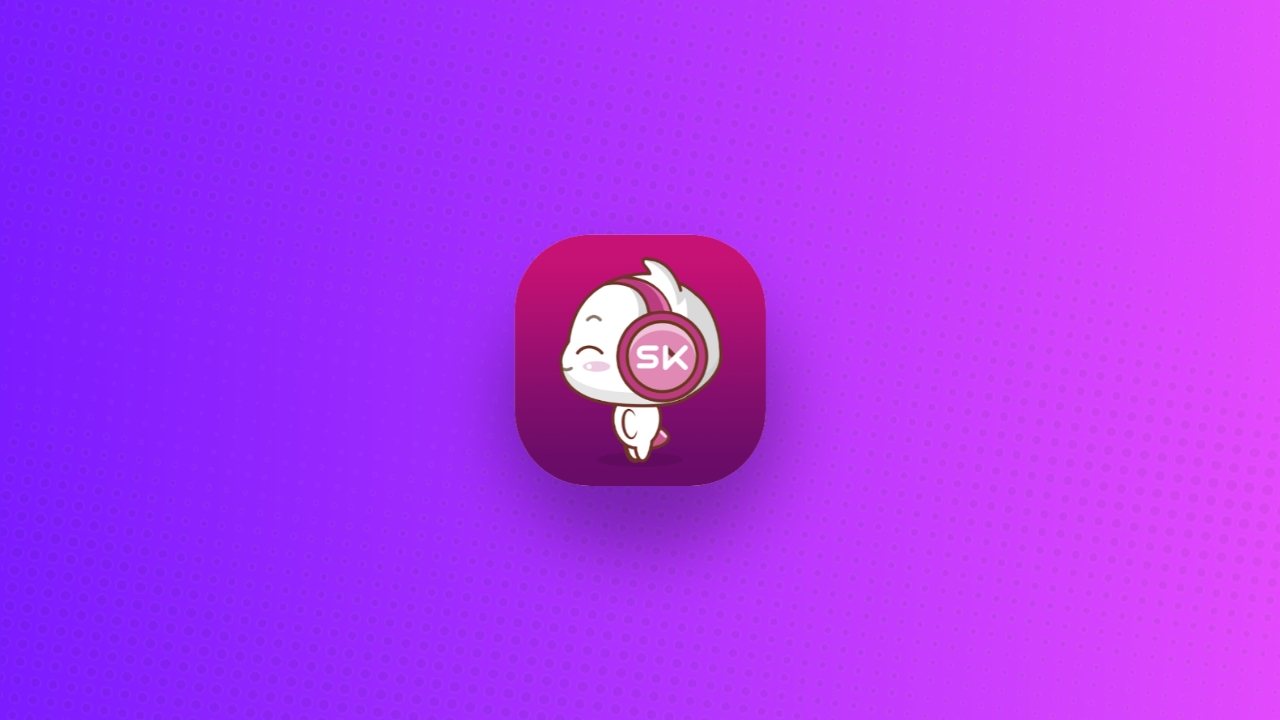In the world of technology, the Apple iPad stands out as a pinnacle of innovation, serving diverse purposes from professional endeavors to leisurely activities. Despite its unparalleled capabilities, like any electronic device, an iPad may encounter occasional glitches.
If you find your iPad behaving sluggish, apps crashing, or experiencing charging issues, fear not – a simple restart can often work wonders.
This guide is tailored to help you restart your iPad (all models), offering clear instructions in straightforward English to ensure everyone can easily follow along.
also read: 17 Best Sports Games on Android in 2024 You Must Play
How to Restart iPad Without a Home Button
For iPads without a home button, restarting involves a key combination reminiscent of its iPhone counterparts. Follow these user-friendly steps:
- Press and hold the Power button along with either Volume button simultaneously.
- A “Slide to Power Off” slider will grace your iPad’s screen. Slide it to the right to power off your device.
- After a 30-second pause, press and hold the Power button until the iconic Apple logo emerges.
How to Restart iPad With a Home Button
Before the 2018 iPad Pro release, restarting an iPad was a simpler task, requiring no button combinations. For iPads with a home button, here’s the process:
- Press and hold the Power button until the “Slide to Power Off” slider appears.
- Slide the slider to the right to turn off your iPad.
- After a brief 30-second interval, press and hold the Power button until the Apple logo graces your screen, signaling the restart.
How to Force Restart iPad Without a Home Button
In cases of unresponsiveness, force restarting becomes the only viable solution. Navigate through these steps:
- Press and release the Volume button closest to the power button.
- Press and release the Volume button farthest from the power button.
- Now, press and hold the Power button until the Apple logo materializes. Release the Power button, completing the force restart.
How to Force Restart iPad With a Home Button
Force restarting an iPad with a home button is a more straightforward process:
- Simultaneously press and hold the Home and Power buttons.
- Release both buttons upon the appearance of the Apple logo on your screen.
Wind Up
Incorporating these straightforward steps into your iPad routine ensures optimal performance, providing a seamless and enjoyable user experience.
Regardless of the presence or absence of a home button, restarting or force restarting your iPad (All Models)becomes a breeze.
By following these techniques, you empower yourself to keep your iPad in top-notch condition, ready to meet your needs in every situation.
Remember, embracing these user-friendly methods contributes not only to the longevity of your iPad but also to your overall satisfaction with this remarkable piece of technology.
So, the next time your iPad seems to be lagging, simply follow these steps for a quick and effective restart, ensuring your device continues to be your reliable companion in the digital realm.