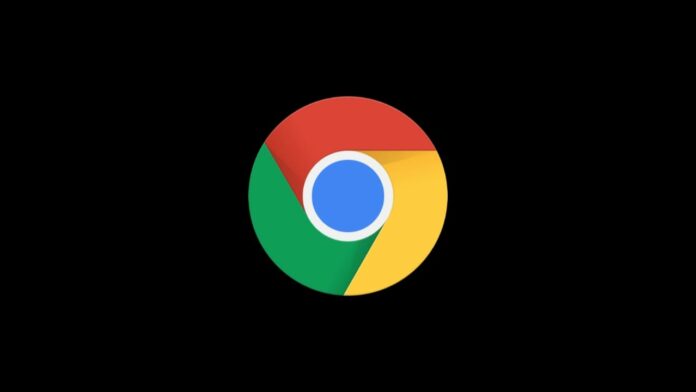Google Chrome is a widely used web browser globally, cherished for its speedy performance and extensive feature set. However, did you know that some of its most valuable features are tucked away in the experimental menu? In this article, we’ll uncover Google Chrome’s 5 Hidden Features that can enhance your browsing experience.
These features can not only be beneficial for Android users but might also have utility for Apple iPhone, macOS, or Windows users.
also read: How to Access and Manage Passwords in Google Chrome: A Complete Guide
Protect Incognito Tabs with Biometrics
Incognito Mode in Chrome is a fantastic way to surf the web privately, free from the prying eyes of your browsing history.
However, keeping these tabs truly private can be a challenge when sharing your device with others. But worry not; you can now lock your incognito session using fingerprint authentication.
To enable this feature, follow these simple steps:
- Open Chrome and type “chrome://flags/#incognito-reauthentication-for-android” (without quotes) in the address bar.
- Look for the section titled ‘Enable device authentication for Incognito’ and change the drop-down to Enabled.
- Close and reopen Chrome, then go to Settings > Privacy and Security.
- Toggle on ‘Lock incognito tabs when you leave Chrome.’
Now, you can leave incognito tabs without worry. Upon your return, Chrome will ask for fingerprint authentication, ensuring your privacy remains intact.
Take Screenshots in Incognito Mode
By default, Chrome doesn’t allow you to take screenshots in incognito tabs, resulting in black, blank images. However, there’s an experimental Chrome feature that lets you capture screenshots in incognito mode.
Here’s how to enable it:
- Open a new tab in Chrome and enter “chrome://flags/#incognito-screenshot” (without quotes) in the address bar.
- Find the ‘Incognito Screenshot’ section and switch it to Enabled.
- Relaunch Chrome.
Now, you can capture screenshots in incognito mode effortlessly.
Download Files Faster with Parallel Downloads
Chrome’s experimental features include Parallel Downloads, a feature that accelerates file downloads. It splits large files into smaller chunks, downloading them simultaneously, and then seamlessly reassembles them.
To enable Parallel Downloads:
- Open a new Chrome tab and type “chrome://flags/#enable-parallel-downloading” (without quotes) in the address bar.
- Toggle the switch to Enabled.
- Relaunch Chrome.
With Parallel Downloads enabled, you’ll experience faster download speeds, especially with larger files.
Enable Live Captions for Media
Google Chrome offers its implementation of Live Captions, a feature that can be beneficial for those using older Android versions or iOS/iPad devices. Live Captions provide real-time captions for videos played within the browser.
To activate Live Captions:
- In a new Chrome tab, enter “chrome://flags/#enable-accessibility-live-caption” (without quotes) in the address bar.
- Set the toggle to Enabled.
- Restart Chrome.
Now, you can enjoy YouTube and other videos with live captions right in your browser.
Enable Smoother Scrolling
Jerky scrolling on web pages can be a nuisance, but Chrome has a solution. You can enable a feature that makes your scrolling experience smoother.
Here’s how:
- Open a new tab and paste “chrome://flags/#smooth-scrolling” (without quotes) in the address bar.
- Turn on the toggle for Enabled.
- Relaunch Chrome.
You should now notice a significant improvement in your scrolling experience.
Wind Up
These are Google Chrome’s 5 hidden features that can significantly enhance your browsing experience.
Keep in mind that these are experimental features, and while they can provide valuable benefits, they might occasionally impact your browsing negatively.
So, happy browsing, and don’t hesitate to explore more experimental features in the “chrome://flags/” section for further customization.