In the wake of Elon Musk’s controversial decision to rebrand Twitter as X, many longtime Twitter users are unhappy with the new logo and app label.
If you’re among those not liking this change and want to change the X icon back to the Twitter bird, we’ve got you covered.
This article provides step-by-step guides for changing the X icon back to the Twitter bird on your PC, Android, and iPhone.
also read: How to verify a Twitter account?
How to change the X icon back to the Twitter bird on the Web
1. Chrome and Edge users can install the “X to Twitter” extension for free, while Firefox users can get the addon from here (also free).
2. After installation, simply reload twitter.com, and the X icon will be changed back to the twitter bird.
How to Change the X Icon Back to Twitter Bird on iPhone
- Start by downloading the Twitter bird icon from Google Images.
- Open the pre-installed Shortcuts app on your iPhone or install it from the App Store if you can’t find it.
- Tap on the “+” button in the top-right corner and choose “Add Action.”
- Search for “open app” in the Search bar, then tap “Open App” under Scripting.
- Search for the “X” app and open it.
- Tap the arrow icon next to “Open App,” then choose “Add to Home Screen.”
- Set the name of the app to “Twitter” or any desired name.
- Select the Twitter bird icon you downloaded as the app icon.
- Tap “Add,” and the Twitter bird icon will now be on your iPhone’s home screen.
How to change the X icon back to the Twitter bird on Android
- Download a Twitter icon image from Google Images.
- Install the Shortcut Maker app from the Play Store (free, with optional in-app purchases).
- Open the app and tap on “Apps.”
- Find the “X” app and open it.
- Tap on “Icon” to edit it, then choose “Gallery Image.”
- Select the Twitter bird image, crop it, and tap “Done.”
- If the Twitter name has been changed to “X” on your phone, you can edit it by tapping on the label.
- Tap “Create Shortcut” and hold the Twitter icon to place it on your home screen.
Conclusion
By following these easy steps, you can change the X icon back to the Twitter bird on your PC, Android, and iPhone.
Don’t let the rebranding dampen your Twitter experience; enjoy the familiar bird icon as you continue using the platform.

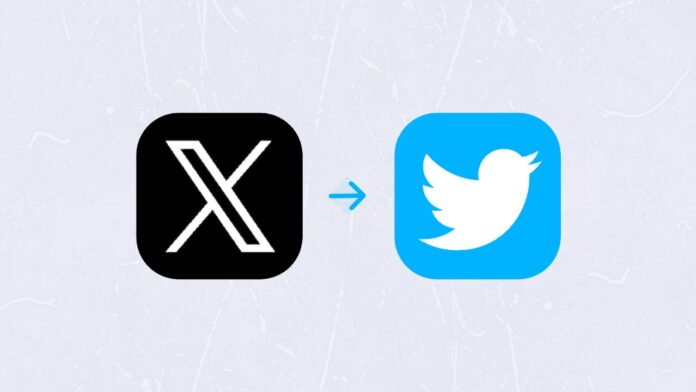


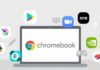



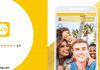
Hey
My name is Imran Ali, I am providing paid guest posts to my clients. Today I visited your website and found it excellent decorated. I want to publish my client’s articles on your this blog. So please intimate your requirements for publications of the article. I am looking forward to working with you.
Thanks & Regards.