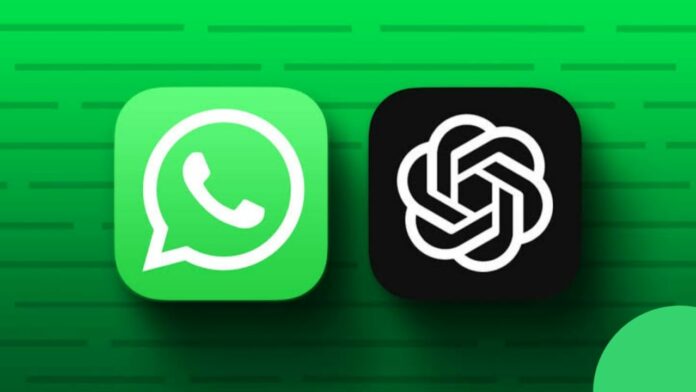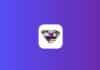In today’s digital world, where instant messaging and chatbots play a crucial role, the integration of advanced AI like ChatGPT with widely used messaging platforms such as WhatsApp brings a wealth of opportunities for businesses and developers.
WhatsApp, with its global user base, offers the perfect platform to leverage ChatGPT’s capabilities for enhancing customer service, automating tasks, and delivering engaging user experiences.
In this article, we’ll walk you through the step-by-step process of integrating ChatGPT with WhatsApp.
also read: WhatsApp Pin Messages Feature for Android Beta Users
Step 1: Create a Communicate Chatbot
The first step in integrating ChatGPT with WhatsApp is to create a chatbot using Communicate. Here’s how you can do it:
1.1 Register an Account:
To get started, register for a Communicate account. You can choose between a free trial or one of Kommunicate’s premium plans based on your company’s needs.
1.2 Build a New Bot:
After signing up, head to your Kommunicate dashboard’s “Bot Integrations” section and select the “Create Bot” button.
1.3 Configure Your Bot:
Set up your bot by configuring its settings. Ensure that it can transfer conversations to a human agent when it encounters queries it can’t answer. To enable this feature, select “Enable bot-to-human transfer,” and then complete the bot setup.
1.4 Choose Interaction Handling:
Decide whether you want the bot to handle all incoming chats or only those it can respond to. If you prefer the bot to manage all interactions, select “Let this bot handle all conversations.”
Step 2: Connect Your Chatbot to ChatGPT
Integrating ChatGPT with Communicate is a straightforward process. It allows you to seamlessly integrate ChatGPT’s responses into your Communicate chatbot. The best part is that activating this integration is incredibly easy. Here’s how to do it:
2.1 Access Bot Builder:
After creating your bot, click on the “Go to Bot Builder” button.
2.2 Configure Settings:
In the top-right corner of the page, click on “Settings.”
2.3 Activate ChatGPT Integration:
Turn on the “Connect with OpenAI ChatGPT” toggle. When enabling ChatGPT, make sure to turn off the “Small Talk” option.
Now that the integration is live, you can test it by returning to your bot builder page and selecting the “Test Bot” button.
Step 3: Connecting WhatsApp and Communicate
With your Kommunicate chatbot ready and ChatGPT integrated, it’s time to connect WhatsApp to Kommunicate. Here’s how:
3.1 Access WhatsApp Integration:
Login to Communicate, access “Integrations,” and select “WhatsApp.” Then, click the “Go Live” button.
3.2 Register with 360Dialog:
Start by registering for a free account on our partner 360Dialog’s page. Connect your WhatsApp number with WhatsApp Business API.
3.3 Fill Out the Form:
After signing up with 360Dialog, provide the following details:
- WhatsApp Phone Number: Enter the phone number linked to your 360Dialog account.
- API Password: Generate an API Key for WhatsApp in your 360Dialog account.
- Namespace: Locate the Namespace in the WhatsApp Business Account section of your 360Dialog account.
Once Communicate is successfully linked with your WhatsApp account, send messages to the associated number.
These messages will also be directed to the Communicate chat room, and if your chatbot is installed, it will begin responding to your WhatsApp chat requests.
Wind Up
Integrating ChatGPT with WhatsApp opens up a world of possibilities, allowing businesses to enhance customer interactions and streamline processes.
By following this step-by-step guide, you can seamlessly combine the power of ChatGPT, Communicate, and WhatsApp to create efficient and engaging experiences for your users.
Start your integration journey today and unlock the potential of AI-driven messaging.