Forgetting your iPad passcode can be a major inconvenience, especially if you haven’t set up FaceID or Touch ID. Whether you have forgotten your passcode or bought a locked second-hand iPad, you might be wondering how to unlock it without the passcode.
Fortunately, there are several methods available to help you unlock your iPad without needing any third-party tools.
In this article, we’ll guide you through four different methods to unlock your iPad without a passcode in 2024.
also read: How to Delete Apps on iPad to Maximise Space in 2024: Easy Guide
1. Unlock iPad Using a Mac or Windows PC
One reliable way to unlock your iPad without a passcode is by using a Mac or Windows computer. This method involves restoring your iPad in Recovery Mode, which erases all content and settings.
Although this means you may lose data, it’s a simple way to unlock your iPad. Here’s how it works:
- Prepare your computer: Make sure your Mac is up to date or that you’re using the latest version of iTunes on your Windows PC.
- Turn off your iPad: Shut down your iPad completely.
- Connect your iPad to your computer: Use a compatible cable to connect your iPad to your Mac or PC.
- Force restart your iPad: Depending on your iPad model, there are different steps to follow:
- For iPads without a Home button: Press and release the Volume button closest to the Power button, then press and release the other Volume button. Finally, press and hold the Power button until you see the Recovery mode screen.
- For iPads with a Home button: Press and hold both the Power and Home buttons simultaneously until the Recovery mode screen appears.
- Restore your iPad: Locate your iPad in Finder, iTunes, or the Devices app on your computer, and choose the “Restore” option.
Your computer will download the latest software update for your iPad and begin the restore process. If the process takes longer than 15 minutes, let the download finish, turn off your iPad, and start again. Once the process is complete, your iPad will restart and prompt you to set it up.
2. Unlock iPad Using iCloud
If you have already enabled the Find My feature on your iPad, you can use iCloud to unlock your device. This method will erase all data on your iPad and restore it to its default settings. Here’s how to do it:
- Access iCloud.com: Open a web browser and visit iCloud.com from a trusted device such as a smartphone or computer.
- Sign in: Use your Apple ID credentials to log in.
- Select your iPad: In the “All Devices” section, choose your iPad.
- Erase your iPad: Click on the “Erase This Device” option and confirm your decision.
After you have erased your iPad, you can set it up as new or restore it from a backup. This method is convenient and easy, provided you have set up Find My iPad in advance.
3. Unlock iPad Using Reset Option
If you prefer not to use a computer, you can unlock your iPad directly on the device using the Reset option. This method requires your iPad to be running iPadOS 15.2 or later, and it also requires a stable internet connection:
- Attempt passcodes: Enter incorrect passcodes until you see the “iPad Unavailable” screen.
- Select “Forgot Passcode”: Tap on the “Forgot Passcode?” option.
- Start iPad Reset: Follow the on-screen prompts and enter your Apple ID password.
- Erase your iPad: Confirm your decision to erase your iPad.
After the reset, you can set up your iPad as new or restore from a backup. This method is straightforward and effective if you meet the requirements.
4. Unlock iPad Using Forgot Passcode Option
For iOS 17 and iPadOS 17 users, Apple has introduced a new option that allows you to reset your iPad passcode without losing data. This option is available under certain conditions:
- Passcode Reset option: Within 72 hours of setting your previous passcode, you can use the passcode reset option.
- Remember the previous passcode: You must know your previous passcode to use this option successfully.
To use the Forgot Passcode option:
- Attempt passcodes: Try incorrect passcodes until you see the “iPad Unavailable” screen.
- Select “Forgot Passcode”: Tap on the “Forgot Passcode?” option.
- Enter the previous passcode: Input your previous passcode.
- Set a new passcode: Follow the prompts to set a new passcode.
This method is ideal if you want to unlock your iPad without losing data.
Wind Up
Unlocking an iPad without a passcode can be done using various methods in 2024, each with its own requirements and implications.
Whether you choose to unlock your iPad using a computer, iCloud, the Reset option, or the Forgot Passcode option, always ensure you have a backup of your data before proceeding. Choose the method that best suits your needs and your situation.
By following the steps outlined above, you can unlock your iPad and regain access to your device.





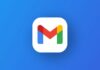

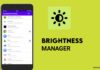
call history
What app tracker