Personalizing your Instagram posts is essential to stand out on this popular social media platform, especially if you’re targeting an Indian audience. In this guide, we’ll explore various creative ways to change the background color on your Instagram story using a few smart ways.
Change the Background Colour on Instagram Story to a Solid Colour
- When you’re in the Story panel, select any random photo.
- Tap on the horizontal three-dot icon in the top-right corner and choose “Draw.”
- You’ll find a range of colors in the bottom panel. Select one, or long-press for more options from the color palette.
- After choosing a solid color, long-press in the middle of the story, and it will change to your selected color. Then, click “Done” in the top-right corner.
- Now that your solid background color is set, select the image you want to share in your story by tapping the Sticker icon at the top right.
- From the pop-up panel, choose the “Image Upload” sticker.
- Select the image, adjust its size using two-finger gestures, and embellish your story with text or additional stickers. Your story is now ready to share.
Change the Background Colour on Instagram Story to a Gradient
- For a gradient background, tap on the “Create (Aa)” icon in the left panel of your Instagram story creation section.
- You’ll see a gradient background appear. In the bottom right corner, tap the colored circle to cycle through different gradient templates.
- Once you find the gradient you want, tap on the sticker icon at the top and select the “image upload” sticker.
- Just like when choosing a solid background color, select the image you want to upload, adjust its size, and position it to your liking. Your Instagram story is now shareable.
Use Camera Roll Photo as Background on Instagram Story
- Tap the small square icon in the bottom left corner of your Instagram story creation screen.
- Choose the image you want as the story background.
- Then, tap the Sticker icon at the top and select the image upload sticker to add a photo on top of your story background. Simple and effective.
Getting Creative with Backgrounds for Instagram Stories
You can get creative by using the Eraser tool in Instagram’s story edit options:
- Select the image you want to share in your story.
- Use the “Draw” tool to place a solid background on top of the image, ideally one that complements your image’s color scheme.
- Tap on the Eraser icon at the top and start swiping your fingers across the screen to reveal the image underneath.
Now, you’ve learned various ways to change the background color of your Instagram stories. Experiment with these techniques to make your stories more engaging and unique.
Remember, creativity knows no bounds, so feel free to explore other features like adding music to enhance your Instagram stories. If you found this guide helpful, let us know in the comments!



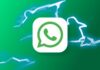


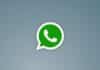


Hello sir I am good student