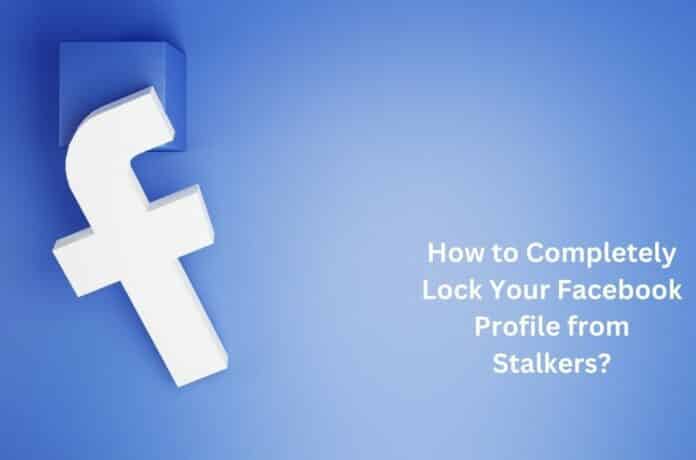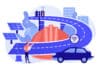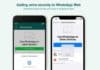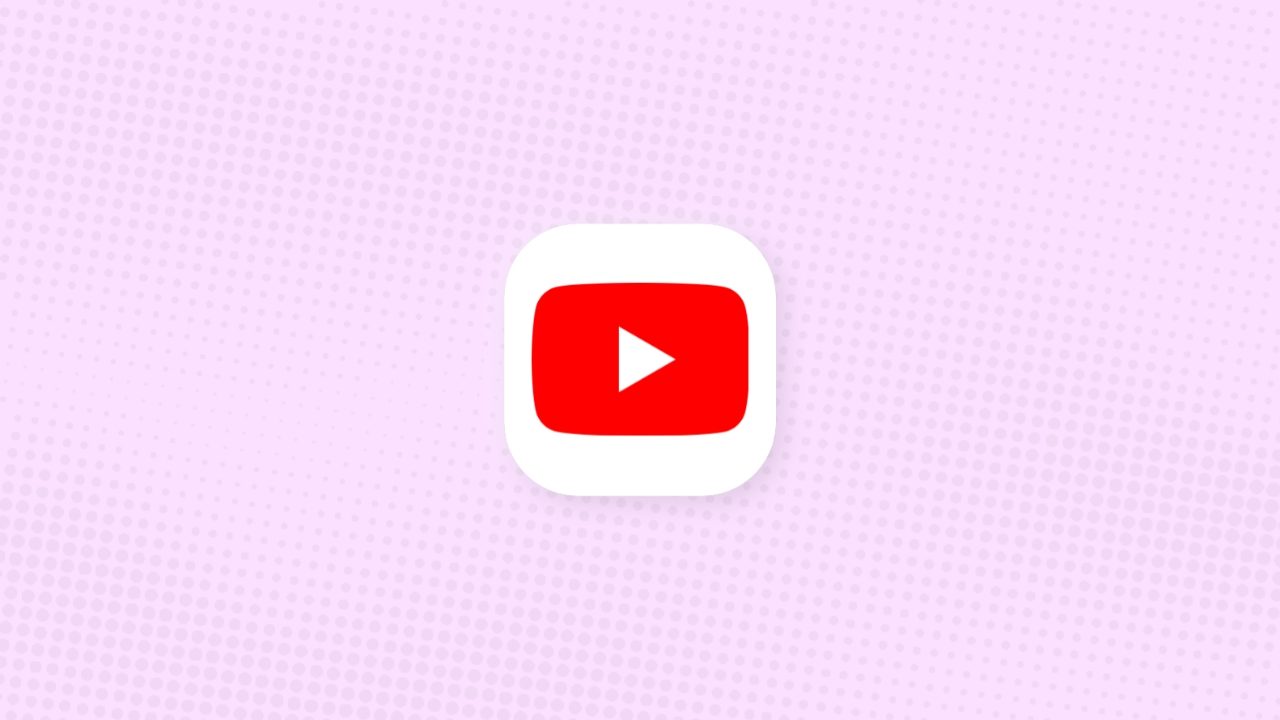Facebook is an amazing place for socializing even when sitting 1000s of miles away. This social media platform, in today’s world, has become an integral part of everyone’s life, providing the needed information about loved ones, family and friends, and a lot more through the platform.
Now, with every benefit we count, there are certain demerits too. To say, Facebook offers so much and yet it is an important medium for the stalkers who keep looking at our profiles or the wanted people’s profiles to just download pictures, create the fake accounts and do a lot of other stuff.
It is to deal with this that there was introduced by Meta, an ultimate safety feature called Facebook Profile Lock. It allows users to have better control over their profiles and remain safe from stalkers and strangers. However, even after the availability of this feature, not all know how to use this feature, and this is why this article has been prepared to provide you with some important information on how to lock your Facebook Profile from the stalkers and a lot more. Keep reading ahead to know further.
Also Read: How to Download PTRC Challan Online?
Privacy Issues- How is Facebook Solving it?
Facebook, from time to time, brings in new features to provide the users with ease and benefits. One such introduced feature that can protect the personal information of the user from getting shared with the unknown is the Facebook Profile lock. Using it, the platform removed the ability for collecting the personal information, data, posts or any other information regarding a particular person through their Facebook account by the end of someone else. The platform even introduced the Profile Picture Guard for securing the profile pictures of the users.
Facebook Profile Lock Feature- What is it?
Facebook provides some amazing privacy options, and with the Facebook Profile Lock feature, the users can now lock their profile pictures and the posts. If anyone isn’t on one’s friend list, they wouldn’t be able to share, look or download the posts and the profile pictures, if someone is using this feature. The feature also restricts 3rd-party from seeing posts on the timeline. Further, if one has shared a public post on the timeline in the past, the same will only remain visible to the ones on the friend list.
Also Read: Best Websites to Download Kannada Movies Legally in India
Now some might get worried about how their account might look with the use of this feature and whether their friends or family will be able to find them. To understand better, read the below-mentioned,
- To lock the profile, it will not impact the friend request setting. You will receive a friend request and will be able to send one.
- Message settings remain undisturbed. You will receive messages (until you restrict messages from anyone, not on the list) and can send messages to anyone.
- The personal information section will remain not visible to the other people.
- Profile & cover pictures will all be locked for people not on your friend list.
- If one feels unsafe about the unknown friend requests, the concerned request can be deleted, or one can permanently block the concerned account.
Lock Your Facebook Profile from Stalkers- How to Do it?
Android Devices
- Open the Facebook application on an Android phone.
- On the home page, tap on the profile picture of yours.
- Then tap on the Menu (3-dots).
- Next, select Lock Profile Option from the provided options.
- Then choose the Lock Your Profile option provided at Lock Profile Page’s end.
- After it’s done, the popup would appear on the screen which says, You Locked your Profile. Now, only your friends will be able to see your posts and pictures on the timeline,
- Lastly, click on Ok, to complete the process.
iPhone
- Go to the Facebook app, and from the 3-line menu, tap on the name that’s provided on the bottom right.
- Dot the name using 3 fingers.
- For locking the profile, choose the Lock Profile button.
- To be sure, then tap on the option Lock Your Profile a second time.
- Once done, the profile will get locked.
The profile will remain locked. For confirmation, come out of the page and log in to the profile again. Now, you will get a notification saying that the profile is locked. If the profile lock isn’t available on the Facebook page, just modify Facebook Privacy settings for enabling the Lock Profile mode. If you wish your friend to lock their profile too, just invite them and share the steps for them to follow.
Also Read: Tips to Improve Hard Drive Performance
Desktop
If you use your Facebook account on a desktop, do not worry, as there is a list of steps for locking the profile too. The same has been mentioned below,
- Open your Firefox, Chrome or any other browser on the desktop.
- Login with the Facebook ID and the password.
- Once done, the Facebook Home page will be visible. Then move to the profile page by just clicking on the picture that is present on the right-end corner of the screen.
- Now, under Edit Profile, there will be visible the three dots. Just click on the same.
- As the same is done, there will be provided a bunch of options. Therein click on the last option, Lock Profile.
- A popup window would appear. Then click on the option Lock Your Profile Button, and that’s all.
Final Words
Facebook is definitely an amazing social media for the global communication. However, with the world getting highly concerned about the data privacy, it is now time to protect the account for personal good. Further, with the locking of your profile, you get the best protection from the stalkers and hackers. Just keep in mind that after the function gets activated,
you wouldn’t be able to publish publicly anymore, and the posts made by you will be visible only to the ones who are on your friend list and no one more than that. Just remember, the step you are taking is for your own safety, and you will find the needed help through it. So, go ahead and check out the function now. Keep your profile picture and other personal information completely safe.