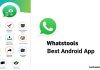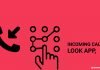In the fast-paced world of instant messaging, our WhatsApp conversations often accumulate, becoming a digital archive of memories, plans, and sometimes clutter.
Whether prompted by the arrival of a new year, a change in season, or simply the desire for a clean slate, clearing and deleting WhatsApp chats is a sensible and liberating practice.
This guide will take you through the process step by step, ensuring you can declutter your conversations efficiently.
We will focus on simplicity, using easy-to-understand language tailored for an Indian audience.
also read: How to Download and Send New Stickers on WhatsApp: All You Need To Know
Why Clear or Delete WhatsApp Chats?
The primary question is why one should consider clearing or deleting WhatsApp chats.
The accumulation of old, irrelevant, and unwanted chats can not only clutter your digital space but also consume considerable storage on your device.
While WhatsApp offers features like disappearing messages and data-saving options, clearing and deleting chats provide a more comprehensive solution.
By undertaking this process, you not only free up storage but also gain peace of mind. A lighter WhatsApp feels more manageable, allowing you to navigate conversations more efficiently.
Moreover, starting with a clean slate makes it easier to control and manage future chats, enabling you to curate your digital space more effectively.
How to Clear Individual and Group Chats on WhatsApp
Clearing WhatsApp chats is a straightforward process, and fortunately, it follows the same steps for both individual and group conversations.
For iOS users, open the WhatsApp app, access the desired chat, tap the information at the top, and select ‘Clear Chat.’
Alternatively, you can swipe left from the Chat tab, choose ‘More,’ and then ‘Clear Chat.’ Confirm your decision by tapping ‘Delete All Messages.’
On Android, open the chat in the Chats tab, tap ‘More options,’ select ‘More,’ and then ‘Clear chat.’ Decide whether to delete media in this chat and proceed by tapping ‘Clear.’
If you use WhatsApp on both mobile and PC, clearing chats on the desktop app is also advisable.
Open the app, go to the chat, click the downward-facing arrow in the top-right corner, and select ‘Clear messages.’ Confirm your choice, and the chat will be cleared.
How to Clear All WhatsApp Chats
For those aiming for a comprehensive cleanup, clearing all chats at once is a viable option.
On iOS, navigate to the Settings tab, select ‘Chats,’ and tap ‘Clear All Chats’ at the bottom. Enter your mobile phone number and confirm the action.
Android users can achieve this by tapping ‘More options’ in the Chats tab, selecting ‘Settings,’ choosing ‘Chats,’ and then ‘Chat history.’
Tap ‘Clear all chats,’ select options to delete starred messages and media, and finally, tap ‘Clear Messages.’
How to Delete Individual and Group Chats on WhatsApp
Maybe you’ve cleared the chats but realized some conversations must be permanently deleted.
Deleting individual chats on iOS is simple—swipe left on the chat in the Chat tab, tap ‘More,’ and select ‘Delete Chat.’ Confirm your choice, and the chat will be gone.
Deleting a group chat on iOS follows a similar process. Swipe left on the group chat, tap ‘More,’ then ‘Delete Group,’ and confirm the deletion.
Android users can delete individual chats by tapping and holding the desired chat, then selecting ‘Delete’ twice.
For group chats, tap and hold the chat, choose ‘More,’ and then ‘Delete Group.’ If prompted to exit the group, select that option first.
On desktop, deleting a group chat involves opening the chat, clicking the downward-facing arrow, and selecting ‘Delete group.’ Confirm the deletion to remove the group chat.
How to Delete All WhatsApp Chats
If clearing a few chats isn’t sufficient, bulk-deleting all conversations might be the solution. On iOS, go to the Settings tab, select ‘Chats,’ scroll to the bottom, and tap ‘Delete All Chats.’ Enter your mobile phone number and confirm.
Android users can achieve this by tapping ‘More options’ in the Chats tab, selecting ‘Settings,’ and choosing ‘Chats’ and ‘Chat history.’
Tap ‘Delete all chats,’ choose options to delete starred messages and media, and finally, tap ‘Clear Messages.’ Note that group chats will still be visible, and you must exit and delete them separately.
Wind Up
Your WhatsApp account holds a digital history that’s worth revisiting and refreshing. Clearing and deleting your WhatsApp’s old chats not only frees up space on your device but also provides a sense of renewal.
The process is simple, and incorporating it into your routine every few months can keep your WhatsApp experience light and enjoyable.
Embrace the opportunity to declutter, organize, and start afresh with your WhatsApp conversations.
Your device will thank you, and you’ll appreciate the breathing room that comes with a clean and tidy messaging space. Happy chatting!