iMessage stands as Apple’s proprietary messaging service, seamlessly connecting users across iPhone, iPad, and Mac devices. While iMessage typically activates automatically upon setting up your Apple ID on an iPhone, there are instances where manual intervention is needed for users seeking the coveted blue bubbles.
This article presents a detailed, step-by-step guide on enabling iMessage on iPhone, iPad, and Mac, ensuring a unified and delightful messaging experience tailored for an Indian audience.
also read: How to Lock WhatsApp on iPhone: Ensuring Your Chats Stay Secure
How to Enable iMessage on iPhone or iPad
Activating iMessage on your iPhone or iPad requires a few simple steps. Start by ensuring a stable internet connection through Wi-Fi or cellular data. Follow these detailed instructions:
- Open the Settings app on your device and locate the Messages section.
- Toggle on iMessage if it hasn’t been activated already.
- Navigate to the Send & Receive option, where you can manage the associated email addresses and phone numbers for iMessage.
Should you encounter any activation issues, our comprehensive guide on resolving iMessage activation errors provides invaluable assistance, ensuring a smooth setup.
How to Enable iMessage on Mac
Enabling iMessage on your Mac follows a similarly user-friendly process. Here’s a step-by-step guide:
- Launch the Messages app on your Mac and sign in using your Apple ID credentials.
- In the menu bar, click on Messages, then select Settings.
- Move to the iMessage tab and toggle on the Enable Messages in iCloud option.
- Choose your preferred Email ID or Phone Number for iMessage.
- Click the arrow under the “Start a new conversation from” section to select your preferred sending options.
By following these comprehensive steps, you’ll effortlessly activate iMessage across all your Apple devices, guaranteeing a unified and delightful messaging experience tailored to the preferences of the Indian audience.
Wind Up
Enabling iMessage on your iPhone, iPad, and Mac is simple and makes talking with friends more fun. Just follow the steps we shared to make your messages colorful with those cool blue bubbles.
It’s like adding a dash of joy to your chats. So, go ahead, connect with ease, and enjoy chatting across your Apple gadgets!

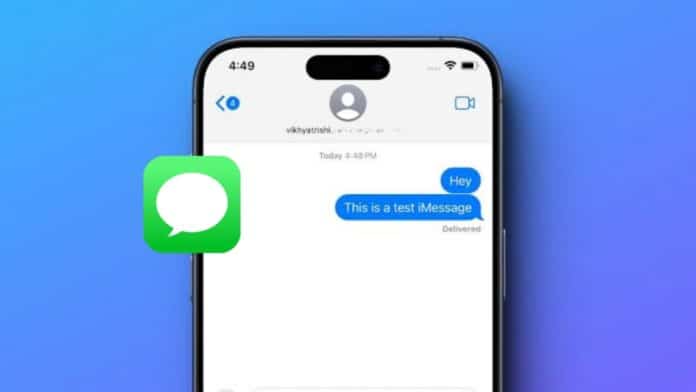



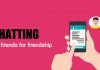

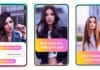

It’s good 👍