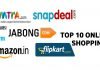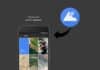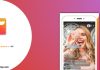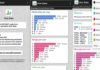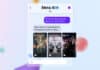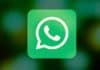In the age of advanced security features on smartphones, Apple’s Face ID and Touch ID offer an additional layer of protection for various applications, including WhatsApp.
Locking your WhatsApp ensures that even if your iPhone is unlocked, your chats remain confidential.
In this article, we will guide you through the process of securing your WhatsApp using Face ID or Touch ID and lock WhatsApp on your iPhone.
also read: How to Can Effortlessly Make WhatsApp More Secure and Private: 8 Tips
Locking WhatsApp with Face ID or Touch ID:
To enhance the security of your WhatsApp chats, follow these simple steps:
1. Open WhatsApp:
- Launch the WhatsApp application on your iPhone.
2. Navigate to Settings:
- Click on the Settings tab located at the bottom right of the screen.
3. Access Privacy Settings:
- Tap on Privacy from the menu.
4. Enable Screen Lock:
- Under Privacy, select Screen Lock.
5. Toggle Face ID or Touch ID:
- Turn on the option to Require Face ID or Require Touch ID.
6. Set Time Duration:
- Choose the time duration for which Face ID or Touch ID will be required.
Now, with Screen Lock activated, your WhatsApp chats are protected, and only your registered face or fingerprint can provide access.
Unlocking WhatsApp Without Face ID or Touch ID:
If you ever need to bypass Face ID or Touch ID to access your WhatsApp chats, follow these steps:
1. Open iPhone Settings:
- Navigate to Settings on your iPhone.
2. Access Face ID & Passcode or Touch ID & Passcode:
- Scroll down and enter the Face ID & Passcode or Touch ID & Passcode section.
3. Disable WhatsApp:
- Under the ‘Use Face ID/Touch ID For’ section, find ‘Other Apps’ and toggle off WhatsApp.
4. Re-open WhatsApp:
- Launch WhatsApp again.
5. Enter iPhone’s Passcode:
- Input your iPhone’s passcode to gain access to WhatsApp.
While this method is not official, it temporarily revokes WhatsApp’s authorization to use Face ID or Touch ID, allowing access with the passcode.
Locking WhatsApp with a Password:
Unfortunately, there isn’t an option to lock WhatsApp with a password. However, you can rely on Face ID and Touch ID for added security.
In cases where these methods fail, your iPhone’s passcode serves as the last line of defense.
Wind Up
Securing and locking your WhatsApp on your iPhone is crucial for maintaining the privacy of your conversations.
By understanding how to utilize Face ID, Touch ID, and the iPhone’s passcode, you can ensure that your chats remain protected from unauthorized access.
Choose the method that suits you best and enjoy a heightened level of security for your WhatsApp conversations.