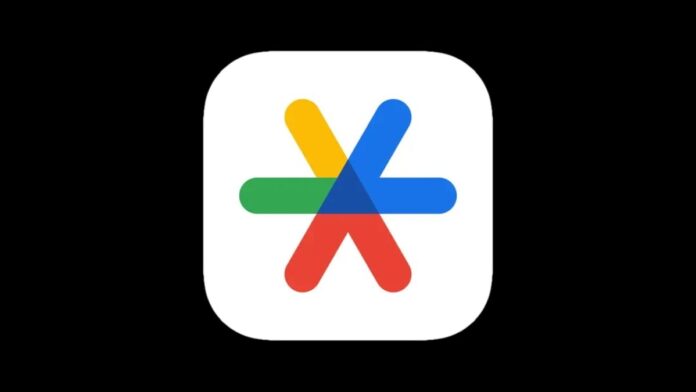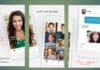Transferring your Google Authenticator account to a new phone can be a breeze with the right steps. In this guide, we’ll walk you through the process of how to transfer your Google Authenticator account to a new phone with a smooth transition.
also read: Google Chrome: 5 Hidden Features to Evolve Your Browsing Experience
Exporting Accounts from Your Old Device
If you’re moving to a new phone, the first step is to export your Google Authenticator accounts from your old device.
Launch the app, tap the hamburger menu, and select “Transfer accounts.” Choose to export accounts, verify the action, and select the accounts you want to move. A barcode will appear, ready to be scanned by your new device.
Importing Accounts to Your New Device
On your new device, open Google Authenticator, go to the side menu, and select “Transfer accounts.” Opt for importing accounts and scan the barcode displayed on your old device.
Your codes will seamlessly transfer, allowing you to use Authenticator on both phones or remove it from your old device.
Resetting the Authenticator App
If you encounter issues, such as losing your phone without syncing codes to your Google account, consider resetting the Authenticator app.
Log into your Google account on a PC or Mac, navigate to Security settings, and delete the existing setup.
Set up Authenticator on your new phone by scanning the provided QR code. Remember to enter the code from the app to complete the process.
Wind Up
Transferring your Google Authenticator to a new phone has become remarkably easy with the user-friendly sync feature introduced by the tech giant.
Whether you’re switching devices or ensuring the security of your accounts, following these steps will make the process seamless.
Don’t let concerns about the transfer process deter you from setting up two-step verification; safeguard your accounts with confidence.
Explore our guides on setting up 2FA on various platforms like Facebook, Amazon, Discord, and Twitter (now X) for added security.