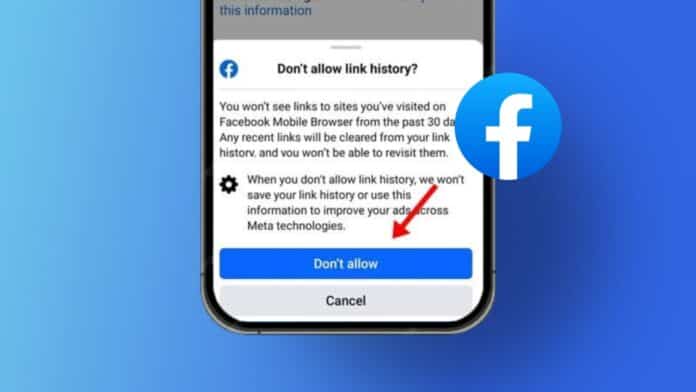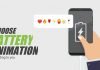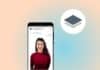In recent times, Facebook’s parent company, Meta, has generated buzz with the introduction of a new feature – link history. This feature aims to streamline users’ ability to revisit links accessed within the Facebook app.
While it may seem convenient, there’s a catch. Keeping link history enabled poses potential privacy risks as it allows Facebook to delve into your online activities.
So, The question is how to secure your privacy. Let’s understand the process of turning off link history on Facebook with this detailed guide.
also read: How To Delete A Facebook Account Permanently?
What Exactly is Link History on Facebook?
To understand the need to turn off link history, let’s first grasp what it entails. Essentially, link history on Facebook catalogs all the links visited within the Facebook app on Android and iOS.
When you click on a link in the app, it opens within Facebook’s mobile browser, and the link history feature records this data for future reference.
However, Meta’s support page clarifies that this feature is exclusive to mobile devices and not available on computers.
Moreover, Meta mentions that with the link history feature enabled, your data may be utilized to improve your ads across Meta Technologies.
During our testing, we discovered that the feature, despite Meta’s claims of being disabled by default, was turned on in some instances. This discrepancy raises concerns about transparency and user control over their data.
How to Know if Facebook Link History is Turned on
Curious if your link history is active? Follow these steps to find out:
- Tap on the menu icon (your profile picture) in the top right corner on Android or the bottom right on iOS.
- Scroll down to the Settings & privacy panel, and expand it.
- Locate the Link history section. If you see a list of website links, link history is active; otherwise, you’ll see an option to enable it.
How to Turn Off Facebook Link History (Android & iOS)
If you are uneasy about Facebook accumulating your link history, here are two methods to turn it off:
Method 1: From Facebook Settings
- Go to the profile menu on your Android or iOS device.
- Scroll down and expand the Settings & privacy section.
- Select Settings and go to the Browser section under the Preferences tab.
- Toggle off the “Allow link history” setting.
5. Confirm the action by tapping on “Don’t allow” in the pop-up window.
Method 2: From In-App Browser
- Open a link within the Facebook app; it will open inside Facebook’s in-app browser.
- Tap on the three-dot menu in the top right corner on Android or the bottom right corner on iOS.
- From the options, select “Go to settings” at the bottom.
- Toggle off the “Allow link history” setting.
- Confirm by tapping on “Don’t allow.”
Note: Turning off link history on Facebook stops immediate data collection, but the deletion process may take up to 90 days.
Wind Up
Considering Facebook’s history of data collection and the delayed link history deletion process, Meta’s move seems more about ad targeting than user convenience.
The fact that the feature was turned on by default raises questions about user consent and control over their data.
As Facebook users, it’s essential to be aware of these settings and take steps to protect our privacy online.
Share your thoughts on Facebook’s link history feature in the comments and engage in the ongoing conversation about privacy concerns on social media platforms.
Share your thoughts on the process of turning off the link history on Facebook in the comments below.
Important FAQs
Q1: Does turning off link history immediately delete my data on Facebook?
Unfortunately, no. According to the Meta support page, it may take up to 90 days for your link history data to be deleted. However, once you turn off the “link history” feature, Facebook will stop collecting any further data, and your link history will be cleared as well.
Q2: Can I view my link history on my desktop?
No! Meta has stated that link history has only been rolled out for the Facebook app on Android and iOS, and it is not available on the web/desktop.
Q3: Do links that I tap on outside of Facebook get stored in link history?
No, only the links that you tap within the Facebook Mobile app are stored in the link history section.
Q4: For how long are my links stored in Facebook link history?
The links you tap within the Facebook Mobile app are stored in link history for 30 days. Or, you can simply turn off the setting. But, do note that once you turn off the setting, it may take up to 90 days to complete the link history deletion process.*
Q5: How do I check if Facebook link history is turned on?
To check if link history is enabled, tap on the menu icon (your profile picture) in the top right corner on Android or the bottom right on iOS. Scroll down to the Settings & privacy panel, and expand it. Locate the Link history section. If you see a list of website links, the link history is active.