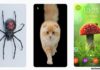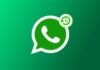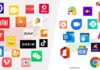WhatsApp’s status feature has become a staple for users in India, often prompting the same content to be shared on both WhatsApp and Facebook.
Now, with a new WhatsApp feature, sharing your WhatsApp status on Facebook story become more seamless, eliminating the need for manual sharing on each platform.
also read: How to See WhatsApp Status Without Being Seen on Android and iPhone
How To Share WhatsApp Status To Facebook Stories:
WhatsApp’s status feature has become a fundamental part of the social media experience for users in India.
It’s common for individuals to share the same content on both WhatsApp and Facebook, considering the active presence on both platforms.
Fortunately, WhatsApp has introduced a new feature that simplifies this process, allowing users to automatically share their statuses on Facebook without the hassle of manual sharing.
1. Open WhatsApp and Navigate to Status:
- To begin, open the WhatsApp application on your smartphone.
- Once in the app, navigate to the Status option, usually located at the top of the screen.
2. Adjust Status Privacy Settings:
- After selecting the Status option, you’ll need to open the three-dot menu, which is typically found in the upper-right corner of the screen.
- From the menu, choose the Status Privacy option. (For iPhone users, the Privacy option can be found directly on the status page).
3. Connect Facebook:
- Within the Status Privacy settings, locate and click on the Facebook option.
- This will initiate the process. Tap on “Get Started” and proceed by selecting the “Agree” option after confirming your Facebook account.
4. Enable Automatic Sharing:
- Once the initial setup is complete, the next time you share a status on WhatsApp, you’ll notice an option to share it on Facebook.
- To utilize this feature, open WhatsApp, tap on the Status option, and select the content you wish to share (image, video, or text).
- Click on “Who can see my status updates” usually located at the bottom left of the screen.
- Within this menu, add Facebook to the list of people who can see your status and tap on “Always share to Facebook story.”
How To Disable Status Sharing On Facebook:
While the automatic sharing feature enhances the user experience, there might be instances where you want to disable this function. Here’s how you can do it:
- Open WhatsApp on your phone.
- Tap on the Status option.
- Access the three-dot menu and click on Status Privacy. (For iPhone users, click the Privacy option from the Status page).
- Tap on the Facebook option.
- Now tap “Disable status sharing to Facebook” and confirm the action.
Frequently Asked Questions:
1. Can I Control Who Sees My WhatsApp Status on Facebook?
- Unfortunately, the control over viewership is managed through Facebook settings, not within the WhatsApp application.
2. Can I Track Status Views on Facebook through WhatsApp?
- No, the view count is exclusive to Facebook’s story section. To check how often your status has been viewed, you need to visit the Facebook stories section, not within WhatsApp.
3. Is WhatsApp Status Shareable on Instagram?
- No, the automatic sharing feature is limited to Facebook. Unfortunately, you cannot automatically share your WhatsApp status to Instagram stories.
Wind Up
Seamlessly sharing your WhatsApp status to Facebook stories is now at your fingertips, making the social media experience more convenient for users in India.
Whether enabling or disabling this feature, these simple steps ensure a smoother integration of WhatsApp and Facebook, reflecting the evolving nature of social media interactions.