WhatsApp, the globally acclaimed messaging application, offers more than just text communication. It empowers users to share files, send money, and now, even share screens during video calls.
In this article, we’ll walk you through the process of sharing screens on WhatsApp, whether you’re using an iPhone, Android device, or WhatsApp’s desktop app.
also read: WhatsApp Instant Video Messages Features: Here’s How It Works
How to Share Screen On Whatsapp iPhone and Android?
Resembling the functionality found on platforms such as Google Meet and Zoom, WhatsApp’s screen-sharing feature lets you share your entire screen during a video call.
However, remember that everything on your screen, including notifications, will be visible to the other person.
To avoid this, enable Do Not Disturb mode. Here’s how to share your screen on WhatsApp for both iPhone and Android:
- Initiate a video call with your contact on WhatsApp.
- When they answer, locate and tap the “Share Screen” icon at the bottom of the screen.
- On your iPhone, tap “Start Broadcast” to begin sharing your iPhone’s screen. On Android, if it’s your first time sharing the screen, tap “Continue,” then “Start Now” in the pop-up message.
- To stop screen sharing, simply tap the “Stop Sharing” button.
How to Share Screen on Desktop App?
While WhatsApp Web and WhatsApp Desktop for Mac don’t currently support screen sharing, the feature is available on WhatsApp Desktop for Windows. If you’re using WhatsApp’s desktop app on Windows, follow these steps:
- Open the WhatsApp for Desktop app on your computer.
- Scan the QR Code on your phone to link your WhatsApp account to the desktop app.
- Start a chat conversation with your friend and initiate a video call.
- Locate and click the “Share Screen” icon to start sharing your desktop’s screen.
- Choose whether to share a specific window or your entire display.
- Select “Display” and click “OK” to start sharing your screen with the other person.
- click the “Stop Sharing” button to end screen sharing.
Wind Up
Meta-owned WhatsApp is constantly evolving its user experience by dropping groundbreaking features.
WhatsApp Screen Sharing Feature simplifies communication by letting users share their screens during video chats. It is beneficial for both personal and professional perspectives.
If you are operating through Android, iOS, or the web application WhatsApp, You can effortlessly share the screen on the video call with your fellows.
The above-given steps will help you use this amazing advancement.

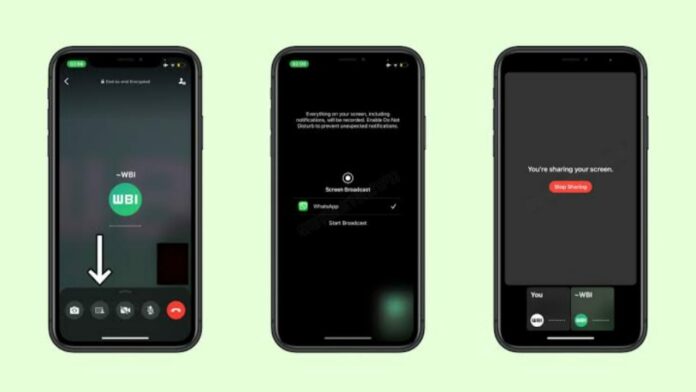


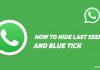

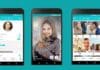

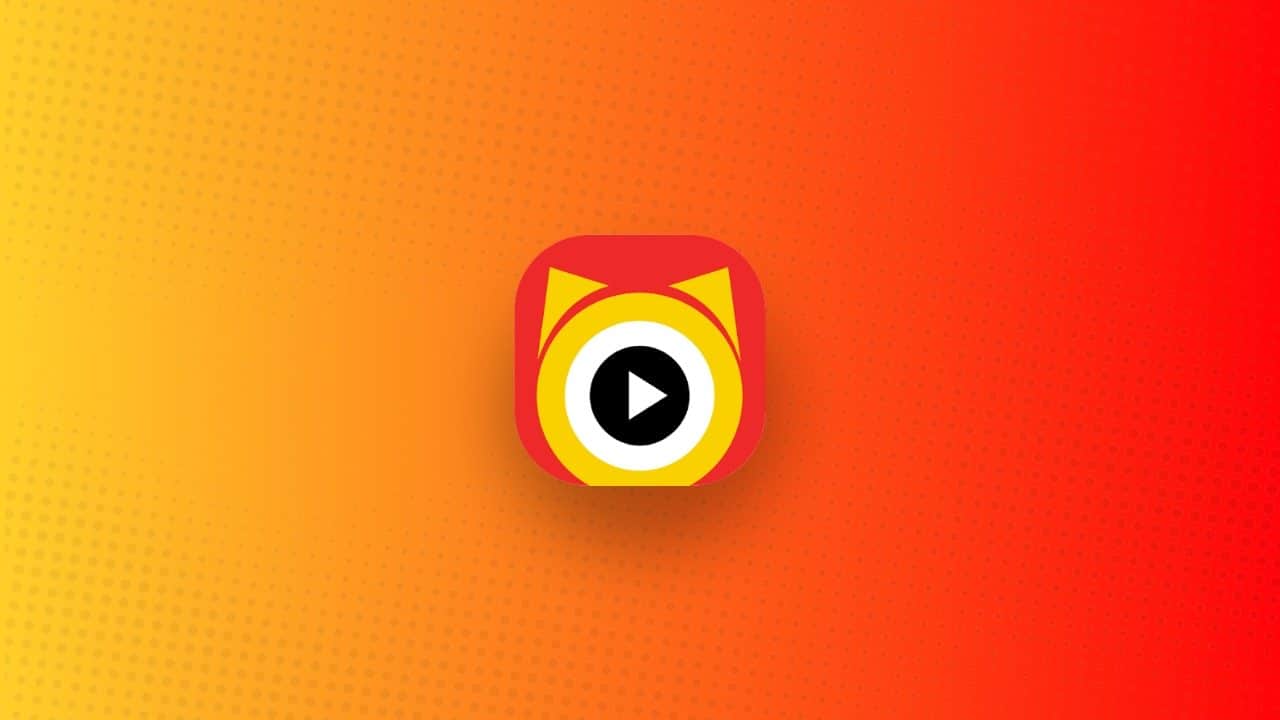
Also ready