When you’ve just acquired a shiny new iPhone, the first order of business is often transferring data from your old Android device. One of the critical aspects of this transition is moving your WhatsApp chats, which encompass essential data like profile photos, chats, group chats, chat history, media, and settings.
While migrating from iOS to iOS is a breeze, the same cannot be said for transferring from Android to iOS.
To achieve this, you’ll need to use an application called “Move to iOS.” Here in the guide, we’ll learn how you can transfer WhatsApp chats from Android to iPhone.
also read: Know How to Share Screen on Whatsapp: A Step-by-Step Guide
Preparing for the Transfer
Before diving into the actual transfer process, there are some crucial prerequisites:
- Ensure your new iPhone is either brand new or has been reset to its factory settings.
- Make certain that both your Android and iOS devices are connected to charging sources.
- Confirm that both devices are connected to the same Wi-Fi network. Alternatively, you can connect your Android device to your iPhone’s hotspot for a stable connection.
Step-by-Step Guide to Transfer WhatsApp Chats
Now, let’s walk through the process of transferring your WhatsApp data from your Android to your new iPhone:
- Download the “Move to iOS” app on your Android device and follow the on-screen instructions.
- When prompted, enter the code displayed on your iPhone.
- Tap “Continue” and follow the on-screen instructions.
- On the transfer data screen, select “WhatsApp.”
- On your Android smartphone, tap “Get started” and wait for WhatsApp to export the data. Once the data is ready for transfer, you’ll be signed out of your Android phone.
- Tap “Next” to return to the “Move to iOS” app and then tap “Continue.” Wait for the transfer to complete.
- Open the WhatsApp app on your iPhone and log in with your registered number.
- Tap “Start” and wait until the transfer process is complete.
- Once the transfer is done, you can see all your chats and other data on your new iPhone.
What You Should Keep in Mind
There are a couple of important points to note regarding this transfer process:
- WhatsApp call history cannot be transferred to the new iPhone.
- The WhatsApp data on your Android device will not be erased unless you choose to do so manually.
Wind Up
Transferring WhatsApp chats from your Android device to your new iPhone can be a daunting task but with the help of the “Move to iOS” app and a stable Wi-Fi connection.
you can seamlessly transition your chat history, media, and settings. Remember that some data, like call history, won’t make the transfer, and your Android data remains untouched until you decide to delete it.
So, follow these steps, and you’ll be chatting on your new iPhone in no time!

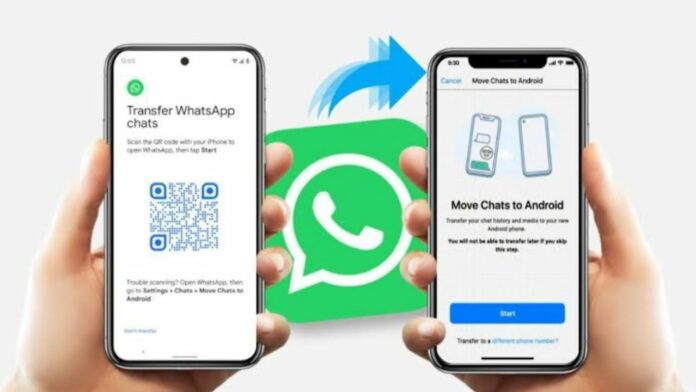





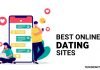
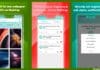
Very good
❤️❤️❤️very good
Nice