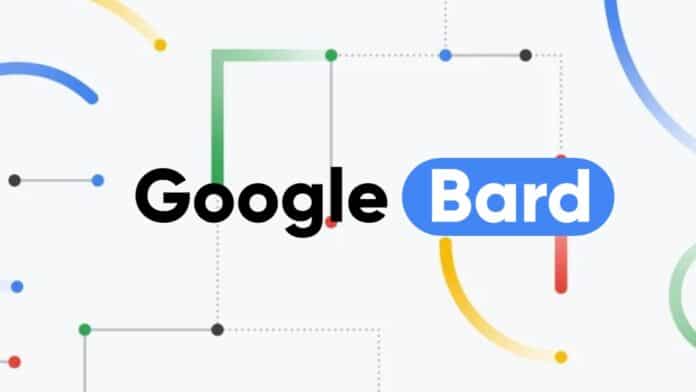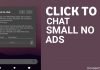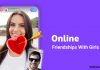Before learning about how to use and enable Google Bard extensions, let’s understand basic things first. Google Bard has introduced support for extensions, and its functionality is reminiscent of how ChatGPT plugins enhance the AI chatbot experience.
However, unlike ChatGPT, which boasts a vast array of third-party plugins, Google has initially integrated its own suite of services into Bard.
These services include Google Flights, Hotels, Maps, YouTube, and Workspace (comprising Gmail, Drive, and Docs).
Despite the somewhat limited selection of extensions, Google has executed this feature admirably, given its well-established services across various online utilities.
What’s particularly reassuring is that none of your personal data from Gmail, Docs, or Drive is utilized to train the model or accessed by human reviewers. With that assurance.
also read: How to Delete Google Bard Chat History: A Step-by-Step Guide
let’s jump into the process of enabling and utilizing Google Bard extensions.
- Launch Google Bard by visiting it on your computer or smartphone.
To get started, open Google Bard on your computer or smartphone by visiting its website.
2. You’ll encounter a pop-up introducing Bard Extensions; simply click on “Next” to proceed.
When you access Bard, a pop-up will appear on your screen. Now click the pop-up text box message that shows the introduction of Bard Extensions, which enhances your browsing experience.
Feather, please click on the “Next” button in the message box that appears
- Now, click on “Show me more “.
Once will click “Next,” look for the “Show me more” option and click on it to explore further.
2. After that, click on “Continue” to close the info panels.
Following that hit “Continue” to exit the information panels and continue with your Bard experience.
- Finally, click on “Connect” to integrate Bard with Google Workspace.
To seamlessly integrate Bard with Google Workspace, simply click on “Connect.”
2. All Google services, including Gmail, Drive, Docs, YouTube, Maps, etc., will be linked to Bard. Keep in mind, your personal data is not used to train Google Bard.
You’re all set.
Bard is now seamlessly connected to various Google services, such as Gmail, Drive, Docs, YouTube, Maps, and more, etc.
It’s more important to note that your personal data will remain private and is not utilised to train Google Bard, ensuring your privacy is maintained throughout your usage.
- Visit the designated page (domain page), specifically designed for managing Bard Extensions.
On this page, you will find a list of toggles corresponding to each extension you will enable. To disable an extension, simply click on the toggle switch, turning it off.
By following these straightforward steps, you can easily manage and disable Extensions in Google Bard whenever the need arises.
How to Use Extensions on Google Bard?
- Now that you’ve successfully connected your Google account to Bard and granted it access to fetch data from various companion services, let’s explore some practical examples of how to make the most of Bard’s Extensions:
- To begin, I instructed Google Bard to check the delivery status of my courier through Gmail. Bard seamlessly accessed my Gmail account and promptly provided me with the status.
- If you like to select a specific extension, then simply type “@” in the input text box, and will choose from the available extensions.
- Moving on, I asked Bard to find me the most cost-effective flights from New Delhi to New York, and it effortlessly utilized the Google Flights extension to provide me with options.
- Continuing our conversation, I requested Bard to help me find affordable accommodation in New York. Without explicitly mentioning the extension, it intuitively used the Google Hotels extension for the specified date and presented me with relevant results.
- Impressively, Bard created a detailed itinerary using Google Maps, all within the Bard interface.
- Following that, at my request, Bard scanned my Google Drive, located an article I had written for Beebom, and skillfully summarised it for me.
Final Words
By following the straightforward steps outlined in this guide, you can easily learn how to use and enable Google Bard Extensions to tailor your browsing experience.
Whether you need to check your Gmail, find flights, book hotels, navigate with Maps, or access your Drive documents, Bard makes it effortless.
Let us know your thoughts or questions below in the comments section.