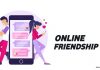In the ever-evolving landscape of technology, Google’s commitment to artificial intelligence has reached new heights. The recent introduction of Gemini, the latest in Google’s AI lineup, is a testament to the company’s dedication to pushing boundaries.
Specifically available for Pixel 8 Pro users through the December Pixel Feature Drop, Gemini Nano promises to bring a unique AI experience. Let’s delve into how you can enable and explore Google’s Gemini AI experiments on your Pixel 8 Pro.
Google’s journey into AI has been marked by continuous innovation, and the latest gem in its arsenal is Gemini.
Available exclusively for Pixel 8 Pro owners, this experimental AI holds the potential for groundbreaking advancements.
Before we embark on the journey to unlock its capabilities, it’s crucial to understand the experimental nature of these features.
also read: How to Setup a ChatGPT Account on the Web: A Complete Easy Guide
Enabling AiCore for Gemini Nano
To unlock the power of Gemini Nano on your Pixel 8 Pro, you’ll need to delve into the developer settings. Follow these steps after upgrading to the December Feature Drop:
- Open Developer Options on your Pixel 8 Pro by tapping your build number in the About section.
- Search for AiCore Settings using the magnifying glass.
- Select AiCore Settings and toggle Enable AiCore Persistent.
With these settings in place, you’re ready to explore the potential of Gemini Nano. Keep in mind that the tools might take some time to appear on your device, so be patient and consider leaving your phone plugged in overnight for a smoother experience.
Using Gemini in the Recorder App
One of the applications powered by Gemini is the Recorder app on your Pixel 8 Pro. To leverage this feature, follow these steps:
- Open the Recorder app on your Pixel 8 Pro.
- Select a voice recording.
- Tap on the Transcript option.
- Read the AI-generated summary and tap OK.
- Download the large language model.
While the current summaries may vary in usefulness, it’s anticipated that refinement will occur with increased usage. The ability to summarize recordings has the potential to be a valuable tool, especially as more users contribute to its development.
Gemini for Smart Replies in Gboard
Expanding beyond the Recorder app, Gemini’s influence extends to Gboard’s Smart Replies, particularly in WhatsApp. If you’re a Pixel 8 Pro user on WhatsApp, here’s how to make the most of this feature:
- Ensure AiCore is enabled, as described earlier.
- Open the chat of your choice in WhatsApp.
- Look for the quick reply option when responding to a previous message.
These responses, akin to Gboard’s Smart Reply, are expected to improve over time as Gemini processes more data. If the feature hasn’t reached your device yet, a simple restart might do the trick.
Wind Up
As we embrace the era of evolving AI, Google’s Gemini Nano stands as a testament to the company’s commitment to innovation. While it currently finds its home in the Pixel 8 Pro, the future promises enhancements and expansions.
The summaries and responses generated by Gemini will undoubtedly evolve as more users engage with this groundbreaking technology.
Until then, your Pixel 8 Pro serves as the gateway to the latest AI tools from Google, offering a glimpse into the future of artificial intelligence.
Hope you have learned how you can enable Google’s Gemini AI experiments on your Pixel 8 Pro. If yes, Then please share your thoughts below.