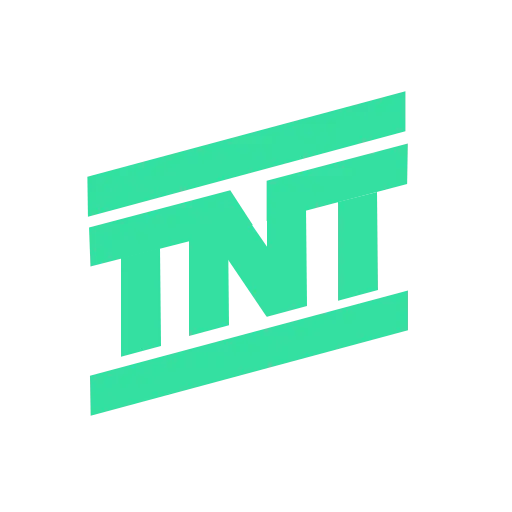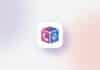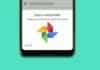The latest iOS 18 update allows iPhone users to make their iPhone’s home screen icons dark. This feature enhances the Dark Mode experience, introduced in iOS 13, by offering dark app icons. The new dark icons blend smoothly with the system’s Dark Mode.
Even if an app doesn’t provide a dark icon, your iPhone will generate one automatically. Let’s explore how you can easily make iPhone home screen icons dark in iOS 18.
also read: Best 25 Mind-Blowing Hidden iOS 18 Features You Never Heard Of!
Turn iPhone Home Screen Icons Dark
You can make your iPhone home screen icons dark by following a few simple steps. With iOS 18, it’s easier than ever to customize your app icons. This feature works whether you use Dark Mode or not.
Here’s how to make iPhone home screen icons dark:
- On your iPhone, press and hold an empty space on the Home Screen until the icons start shaking.
- Tap on “Edit” in the top-left corner of your screen.
- From the menu, choose “Customize.”
You’ll now see options at the bottom of your screen. Select the “Dark” option to make your icons dark. This changes your icons from a light background to a darker one, which complements Dark Mode well. If you prefer, you can use this feature without enabling the full Dark Mode on your iPhone.
If you choose “Automatic,” the icons will switch between dark and light based on your iPhone’s Dark Mode settings. This ensures a seamless experience between light and dark modes, making your home screen look neat and personalized.
Additional Customization Options in iOS 18
Besides darkening your home screen icons, iOS 18 offers more options to enhance your home screen’s appearance. In the customization panel, you will find a sun icon. Tapping on it darkens your wallpaper to match the dark icons. You can also make your app icons larger for better visibility.
Moreover, you can apply a “Tint” to your icons. This gives them a slight color overlay, changing their appearance without affecting their functionality. However, do note that if a developer hasn’t enabled Dark Mode for their app, the icon will remain light.
Free Arrangement of Icons in iOS 18
Another great feature in iOS 18 is the ability to freely arrange your app icons anywhere on the home screen. Unlike previous versions, where icons were locked into a grid system, you can now place icons and widgets wherever you like. This gives users more control over the appearance of their home screen, making it more personal and organized.
Furthermore, you can long-press any app icon to convert it into a widget. This makes accessing certain features easier, directly from your home screen. Widgets give you more flexibility in displaying information like weather updates, calendar events, or reminders.
iOS 18 brings exciting new customization options, especially for those who love Dark Mode. You can now make iPhone home screen icons dark, offering a more comfortable viewing experience. Along with this, the option to freely arrange app icons and convert them into widgets makes iPhone home screens more personalized. Customizing your iPhone’s appearance has never been this easy!