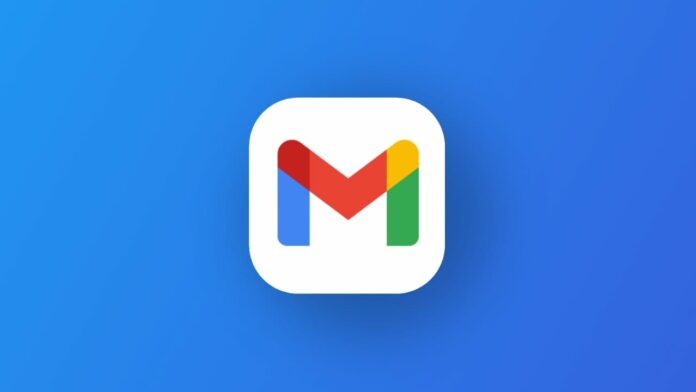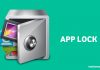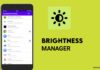Securing your digital presence goes beyond managing emails on your iPhone; it involves safeguarding a plethora of personal data tied to your Google account. From Drive files to Calendar events, the importance of logging out cannot be overstated.
Whether you’re transitioning to a new iPhone or concerned about a lost or stolen device, mastering the art of signing out is crucial.
In this guide, we’ll explore simple yet effective steps to log out of your Gmail account on your iPhone, ensuring the security of your sensitive information.
also read: Free Up Gmail Storage: A Simple Guide to Reclaiming Space
How to Log Out from the Gmail Account iOS App Using iPhone
When passing on your iPhone or trading it for a new one, the process of logging out from the Gmail app is straightforward:
- Launch Gmail on your iPhone: The journey begins with opening the Gmail app on your device.
- Tap your profile icon: Located in the upper-right corner of the screen, tapping your profile icon initiates the logout process.
- Select “Manage accounts on this device”: A pop-up box appears, offering options; choose “Manage accounts on this device.”
- Tap “Remove from this device”: Identify the account you wish to remove and tap “Remove from this device.”
Note: This action only removes the account from the specific iPhone, leaving the Google account intact for use on other devices.
How to Log Out from the Gmail Web App
For those who prefer a browser-based logout, the Gmail web app offers a convenient solution:
- Go to mail.google.com on your iPhone’s browser: Access the Gmail web app by navigating to mail.google.com through your browser.
- Tap the three-line menu icon: In the upper-left corner, find and tap the hamburger (three-line) menu icon.
- Select your email address: A drop-down menu appears; select your email address from the options.
- Choose “Sign out of all accounts”: Opt for “Sign out of all accounts” and follow the ensuing instructions to complete the logout.
How to Log Out from the iPhone Settings App
For users who integrate their Google account with Apple’s native apps, logging out involves a different set of steps:
- Open iPhone settings: Navigate to the settings app on your iPhone.
- Tap Mail: Within the settings, locate and tap on “Mail” to access mail settings.
- Select “Accounts”: Under the Mail settings, choose “Accounts” to view all active accounts on your device.
- Tap Gmail: Find and tap on the Gmail account you wish to remove.
- Tap “Delete Account”: Confirm your decision by selecting “Delete Account” when prompted.
Note: This process ensures signing out from both Gmail and any associated Apple apps using your Google account.
How to Log Out Remotely on Your Computer
In the unfortunate event of a lost or stolen iPhone, remote logout becomes a valuable option:
- Go to myaccount.google.com: Open your browser and navigate to myaccount.google.com.
- Navigate to the Security tab: Within your Google account settings, locate and click on the “Security” tab.
- Click “Manage all devices” in Your devices: Find the “Your devices” section and click on “Manage all devices.”
- Select the device: Identify the device you want to sign out from and click “Sign out.”
Note: Changing your Google account password achieves a similar effect by automatically signing out from all devices except the one used for the password change.
How to Sign In to Gmail with Another Account
For those instances when you don’t want to completely log out but switch accounts:
- Open the Gmail app: Launch the Gmail app on your iPhone.
- Tap your profile icon: Located in the upper-right corner, tap your profile icon.
- Select the account: Choose the account you want to use from the options presented.
Note: To add a new account, tap “Add another account.” These steps are applicable if you’ve signed in to multiple accounts on the Gmail app.
Wind Up
Whether you’re passing on your iPhone or fortifying it against unauthorized access, mastering these logout methods ensures you’re completely logged out from your Gmail account on the iPhone.
By implementing these simple steps, you not only enhance the security of your personal data but also ensure a smooth transition between devices.
Keep your digital life secure with these fundamental yet effective measures.