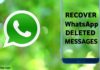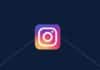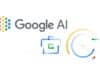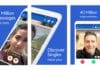In the ever-changing landscape of Android gaming, ensuring the safety of your game data becomes crucial, especially when transitioning between devices. In this guide, we’ll walk you through the process of manually backing up your game data on any Android device without the need for root access.
Our step-by-step instructions cater to a diverse audience, keeping the language simple for our Indian readers.
also read: 10 Great Game Pass Games for a Spectacular Xbox Experience in 2023
How to Backup Game Save Data on Android
Manually safeguarding your game data on Android doesn’t require advanced technical skills. Follow these steps, demonstrated on a Samsung Galaxy S23 but applicable to any Android phone or tablet.
How to Backup Google Play Store Game Data
While Google Play Games automatically uploads most game saves to the cloud, uncertainties may arise regarding which games are truly safeguarded.
To ensure a foolproof backup, we recommend utilizing Google Takeout, a reliable service previously employed for exporting game saves from Google Stadia. Follow these steps:
- Open the Google Play Store app and ensure you’re signed into the correct account.
- Tap your profile icon at the top-right.
- Select “Google Account.”
- Navigate to “Data & privacy.”
- Scroll down to “Apps and services” and tap “Google Play.”
- Choose “Download your data.”
- Select “Google Play Store,” scroll to the bottom, and tap “Next step.”
- Set export frequency, destination, and file type.
- Tap “Create export” to archive your data.
Remember, signing back into the Play Store with the same Google account ensures the seamless transfer of your saved data.
Backup Game Data on a Third-Party App
For a more automated approach, consider third-party apps like Super Backup & Restore. While convenient, exercise caution and choose trustworthy options like Google One for a secure general backup on your Android device.
What About Backing Up Netflix Game Saves?
Netflix Games presents a unique challenge, storing game saves exclusively in their cloud. To ascertain cloud save support, review the title listing on Netflix Games.
Unfortunately, manual backups aren’t possible, and deleting your Netflix account profile results in permanent data loss. While Netflix allows profile transfers, certain restrictions apply.
Recover Deleted Apps and Games
In case you accidentally remove your favorite apps or games prematurely, recovery is possible through the Google Play Store.
Simply navigate to the “Manage” section on your primary Google account, and within minutes, you can restore deleted apps and games.
Taking control and backup your game data on Android doesn’t demand extensive technical knowledge.
By following these straightforward steps, you can ensure a seamless gaming experience across devices, avoiding the pitfalls of data loss during transitions.