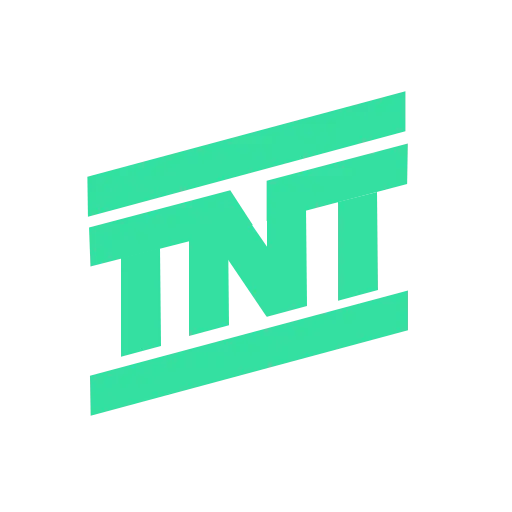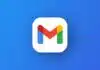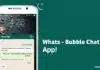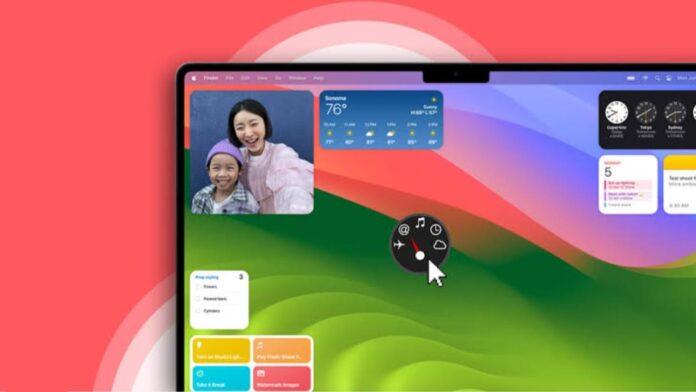
Apple has introduced desktop widgets in macOS Sonoma. Earlier, widgets were limited to the Notification Center. Now, you can add them directly to your desktop. This makes important information easily visible.
You can check weather updates, reminders, or news at a glance. Here, I will explain how to add widgets to your Mac desktop in Sonoma. Follow these steps to set up widgets easily.
also read: How to Schedule an Email on the Desktop: A Comprehensive Guide
Steps to Add Widgets to Your Mac Desktop
Adding widgets to your Mac desktop is simple. You can place them anywhere on the screen. Follow these steps to get started:
1. Enable Desktop Widgets in Settings
Before adding widgets, enable them in system settings:
- Open System Settings on your Mac.
- Click on Desktop & Dock from the left panel.
- Scroll down to Show Widgets under the Widgets section.
- Enable the On Desktop option to activate widgets.
Once enabled, widgets can be added to your desktop easily.
2. Open the Widget Browser
The widget browser lets you select and add widgets. There are two ways to open it:
- Click on the time and date in the top-right corner.
- Scroll down and click Edit Widgets at the bottom.
- Alternatively, right-click on your desktop and select Edit Widgets.
This opens the widget browser where you can choose widgets.
3. Select and Add a Widget
After opening the widget browser, follow these steps:
- Browse through the All Widgets section.
- You can also select a specific app from the list.
- Click on the widget you want to add.
- Drag it to your desktop and place it where you want.
Widgets can be placed anywhere on your desktop screen.
4. Choose Widget Size and Layout
Widgets come in different sizes for customization. Follow these steps:
- Select the widget you added to the desktop.
- Right-click on the widget and choose Change Size.
- Pick the size that best fits your desktop layout.
You can move and adjust widgets anytime for better organization.
Adding Widgets from the Notification Center
You can also add widgets from the Notification Center. Follow these steps:
- Click on the time and date at the top-right corner.
- Open the Notification Center and click Edit Widgets.
- Select the widget you want to add.
- Drag it from the Notification Center to your desktop.
This method allows quick access to useful widgets.
How to Use iPhone Widgets on Mac Desktop
With macOS Sonoma, iPhone widgets can be used on Mac. Apple’s Continuity feature allows this function. Here’s how you can do it:
1. Enable iPhone Widgets on Mac
To activate iPhone widgets on your Mac, follow these steps:
- Open System Settings on your Mac.
- Click Desktop & Dock from the settings panel.
- Find the Use iPhone Widgets option.
- Toggle it on to enable iPhone widgets.
This lets you access widgets from your iPhone.
2. Add iPhone Widgets to Your Desktop
After enabling iPhone widgets, follow these steps:
- Right-click on your desktop and choose Edit Widgets.
- Look for the iPhone widgets section in the browser.
- Search for a widget from your iPhone apps.
- Click on it to add it to your Mac desktop.
Now, your iPhone widgets will appear on your Mac.
How to Remove Widgets from Your Mac Desktop
If you no longer need a widget, remove it easily:
- Right-click on the widget you want to delete.
- Click on Remove Widget from the menu.
This will instantly remove the widget from your desktop.
The Bottom Line
Adding widgets to your Mac desktop in Sonoma is simple. You can add, move, and resize widgets as needed. Widgets help display important information like weather, reminders, and news.
You can also use iPhone widgets on Mac for more features. If needed, you can remove widgets anytime. Follow this guide to customize your Mac desktop with useful widgets.