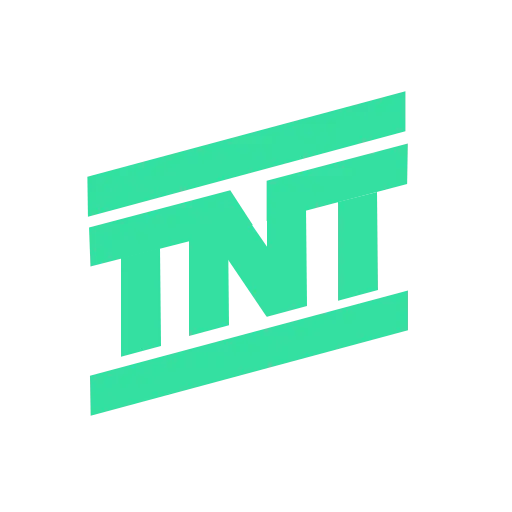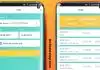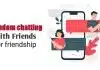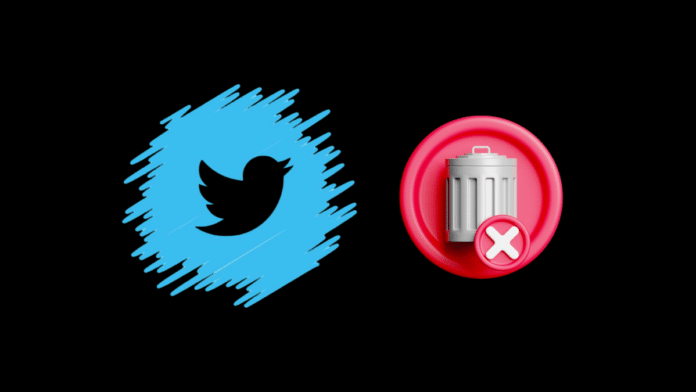
Regret hitting that post button? Whether you have made a typo, had a change of heart, or just want to remove a post from your timeline, deleting your tweets is the only option you’re left with. Unless, of course, you have deep pockets to buy X Premium. In this guide, we’ll walk you through ways to Delete One or All Tweets on X mobile app and website.
Delete a Single Tweet from X
This one is pretty straightforward. If you have made a mistake and wish to delete that tweet or post, here’s how you can do it on X’s (formerly Twitter) mobile app and website.
On Android
- On the X app, tap on your profile icon at the top left.
- Then select Profile from the sidebar.
- On your profile page, scroll down and find the post you want to delete.
- Then tap on the 3-dots icon at the top right of an unwanted tweet.
- Select Delete post.
- Tap on Delete in the confirmation pop-up.
On iPhone
- Inside the X app on an iPhone, tap on your profile picture at the top left.
- Go to Profile, then on your timeline, scroll down and search for the tweet you want to delete.
- Once you’ve found it, tap on the 3-dots icon at the top right on the selected tweet.
- Select Delete post and tap on Delete in the confirmation pop-up.
Using Twitter Website
- On the X website, go to the Profile tab from the left sidebar.
- Then find the tweet that you want to remove.
- Click on the 3-dots icon next to the tweet itself.
- Now, click on the Delete option.
- Select Delete again to confirm.
Delete All Your Tweets from X
There’s no official way to delete all of your tweets in the X app or website. But there’s a popular third-party tool called Redact. It lets you delete your post history on Twitter as well as on other platforms, including Spotify, Quora, Slack, and Yelp. Best part is that it’s available for Android, iOS, Windows, and Linux, and most of the features are free to use. So, let’s see how we can use Redact to delete all tweets from X.
- Download the Redact app on your preferred platform.
- Open the app, select Twitter, and then sign in to your Twitter account.
- Once signed in, select Delete Tweets > Next.
- Choose your preferences for deleting your post history.
- In the Date range, select Absolute Date and All time to delete all of your X posts. Then tap on Next at the bottom right.
Now choose your desired option from Preview Mode, Deletion Mode, Preview & Select Mode. This lets you see a preview of your tweets to see which ones will be deleted. We recommend you go with Preview & Select Mode.
- Turn on the Terms of Service toggle and hit Start Redacting. On an iPhone, you’ll have to tap on Continue to confirm.
- Select the tweets and tap Delete items to wipe them from your timeline.
- Make sure to have the app running in the foreground for as long as it takes to fetch and erase all your posts.
Wind Up
Deleting One or All Tweets on X, can help manage your online presence and clean up your timeline. For single tweets, the process is simple and can be done directly through the X app or website.
For bulk deletions, using a third-party tool like Redact is efficient and user-friendly. Keep in mind that deleting all your tweets is a big step and should be done with caution, especially if it’s your main account. If you have any doubts related to this article, then don’t forget to share them with us in the comments.