No matter you are in a quieter coffee shop or in a meeting, loud computers can be embarrassing but, more importantly, annoying. Remember that whether you are just using your laptop just for browsing the web or doing some serious work, or just using it for gaming, the laptop only has enough processing power to handle all.
Because of it all, working at the same time, the laptops get loud. It also gets loud when things start to get hot, and the laptop fan begins struggling. It shows that the portability of it comes with a cost, but then again, there must be a solution to it. Isn’t it? So, what can be done? How can the noisy laptop fan be made quieter?
Also Read: How To Fix An Overheating Laptop?
If you are one such laptop user suffering due to the noisy, loud fan of the laptop, this article is for you. It will provide you with detail on how to reduce the fan noise on the laptop while assuring it continues to work correctly. Keep reading to know it all.
Reasons for Noisy Laptop Fan
In case your laptop is screeching, loud, or just making that grinding noise that you don’t wish for to continue, the major reasons can be the device overheating or something happening inside it, like the fan being broken. There might be a possibility that the 1st reason said here is due to another.
Further, the laptop might even work harder to dissipate the heat if the environment around is hotter. It means, it will create a lot of fan noise. Further, when the vents remain covered, in usually when the laptop is being used on the soft furnishings, the laptop gets hot.
Apart from the above, when the laptops begin to work much harder than they must, it creates the excess heat. It forces the fan in working overtime for cooling it all down. Remember that even the expensive models like the MacBook Pro can, at times, sound like a drone, which takes off with a lot of loads.
Now, the good news here is that there are some simple fixes to deal with such kinds of issues, and we have tried our best to include all of them in this article. So, keep reading ahead and see what seems to be the right fit for your model.
Silencing Noisy Laptop Fan- How to do it?
-
Use the Laptop on Flat/Hard Surface
Even though the laptops allow you to work on any surface or anywhere, but there are some surfaces that might block vents, which are responsible for keeping the device cool. So, make sure to place the laptop on the flat and hard surfaces that can help keep the fan vent from getting blocked. It will allow an internal fan to cool the machine down and working efficiently.
-
Air Vent Cleaning
If the laptop is loud or the fan runs constantly, look out for the air vents for any clogged dust in the device. To do so, aim for the compressed air can towards the laptop’s fan vents at a particular angle. Just make sure to take care not to spray the air direct within the machine. It would be a good idea for cleaning the vents of the laptop half-yearly as it would act as the preventive measure, preventing overheat.
Storing Programs Running within Background in the background when one is working on some other window. Such programs and windows open, and they bog down the device. So, it is better to fix the issue on time.
MacBook
- Press CMD +Space and then look for Activity Monitor.
- There would be another folder.
- Click the Activity Monitor icon.
- Next double-click process which is to be brought to an end.
- A popup window would appear.
- Click the option Quit and that’s it.
Also Read: How To Connect Mobile Internet To Your Pc Via Tethering?
Windows
- Launch Task Manager. Do so by pressing together Alt + Ctrl + Delete.
- Next, right-click on the program you are willing to end and
- Click on the option End Task.
-
Getting Rid of Virus
The loud fan, it would indicate that you have the virus or any other type of the malicious software on the laptop. Both of the same can force the machine for working harder and making internal components overheat.
To deal with the situation, get rid of the computer virus by following the way that you prefer.
-
Using Reset PRAM and SMC for MacBook
For the Mac users, if you encounter a similar issue, just reset SMC, which is responsible for sorting of the computer management every day, and the noisy fans are the classic symptom of the issue. For resetting PRAM,
- Shut down the Laptop & turn it back on.
- Press hold Option + Command + P + R together.
- Next, release these keys right after the 20 seconds when the laptop restarts.
For resetting SMC,
- Connect the laptop with the charger and then turn it off.
- Next, press Shift + Control + Option and the Power button, all the same time for around 30 seconds.
- Lastly, press the Power button for turning back laptop on.
-
Update Drivers
The laptop connects with the external devices, including headphones & printers, using sets of files called drivers. For the drivers to work correctly, there is required to have the timely software updates.
In order to check for the updates on your MacBook,
- Click the Apple® menu present on the screen’s corner. Then click System Preferences.
- Next, click on Software Update.
- If there is any new Software, just click on the option Update Now for installing it.
For Windows,
- Click on Start present on the Windows taskbar.
- Next, click on the Settings icon.
- Select the option Updates & Security.
- Lastly, click Windows Update and check for the updates.
- If there is any, update the software.
Also Read: 10 Ways To Improve Your Wi-Fi Router Speed
Final Words
In case you have tried all of the above-mentioned steps and are still not able to sort out the issue, it is better to take your laptop to a trusted professional or the brand’s service centre to get rid of the noise.
They will surely be able to offer the needed help. Do not keep trying on your own. You might make the situation worse or end up creating any other issues with the Laptop. So, do not wait. Schedule an appointment with the certified experts today.

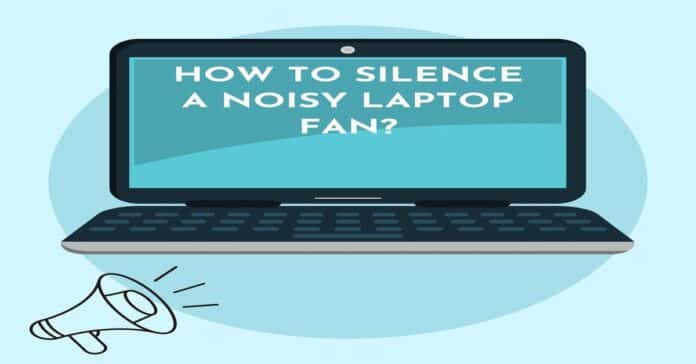





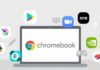

I like it
Thanks