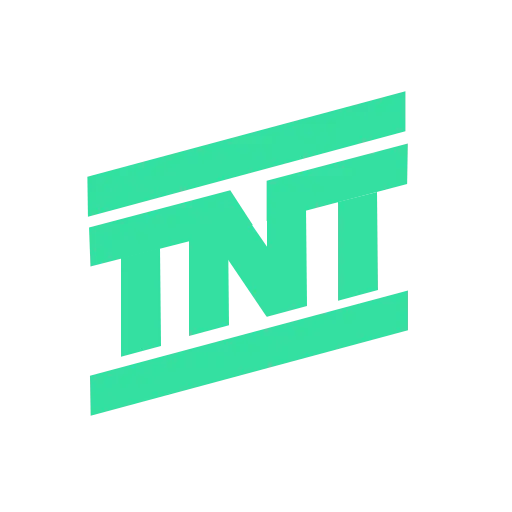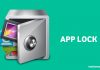Facebook is a great platform to stay connected with friends and family. However, over time, your home feed can become cluttered with irrelevant and uninteresting posts. To enjoy your Facebook experience, it’s essential to Clean Up Your Facebook Home Feed.
In this article, we will discuss effective methods to clean up your Facebook home feed using simple steps. Follow this guide to ensure your feed displays content that you truly care about.
Do you often find yourself scrolling through Facebook, only to get frustrated by irrelevant and uninteresting posts? Cleaning up your Facebook home feed can make a world of difference. This guide will show you how to clean up your Facebook home feed so you can enjoy more relevant content.
1. Unfollow or Snooze People, Pages, and Groups
The first step to clean up your Facebook home feed is to unfollow or snooze people, pages, and groups that no longer interest you. This will help ensure that your feed is filled with content you find enjoyable and relevant.
How to Unfollow
- Find a post from the person, page, or group you want to unfollow.
- Click the three-dot icon on the top right of the post.
- Select “Unfollow”.
Unfollowing someone means you will stop seeing their posts in your feed, but you will still remain friends or a member of the group.
How to Snooze
- Click the three-dot icon on the top right of a post.
- Choose “Snooze for 30 days.”
Snoozing hides their posts for a temporary period, which can be useful if you want a break without making permanent changes.
2. Reconnect with Preferred People, Pages, and Groups
Once you’ve unfollowed or snoozed profiles that clutter your feed, it’s time to reconnect with the content that you do care about. Reconnecting ensures that you don’t miss updates from your favorite profiles.
How to Reconnect
- Open the Facebook app and tap the menu icon (three horizontal lines) in the top right corner.
- Go to “Settings & Privacy” > “Settings” > “News Feed” > “Reconnect.”
- Review the list of profiles you have unfollowed and tap “Follow” next to the ones you want to reconnect with.
By reconnecting, you can curate your feed to better reflect your current interests and preferences.
3. Switch to the Favorites Feed
Even with unfollowing and reconnecting, important updates from your favorite people and pages might still get buried. Switching to the Favorites feed allows you to prioritize posts from those you care about most.
How to Add to Favorites
- Open the Facebook app and tap the menu icon.
- Go to “Settings & Privacy” > “Settings” > “News Feed” > “Favorites.”
- Use the search box to find and add profiles and pages to your Favorites list.
You can add up to 30 profiles and pages. To view content from your favorites, switch to the “Feeds” tab and tap “Favorites.” This ensures you see updates from your top connections first.
4. Use “Show More” and “Show Less” to Customize Content Preferences
Facebook’s algorithm tries to show you posts based on your interests, but it’s not always perfect. You can help fine-tune your feed by using the “Show More” and “Show Less” options.
How to Customize
- When you see a post you like or dislike, tap the three-dot icon on the top right.
- Select “Show more” to see similar posts more often or “Show less” to see fewer posts like it.
Regularly using these options helps Facebook understand your preferences better and tailor your feed to your liking.
5. Filter Out Low-Quality, Unoriginal, and Sensitive Content
Facebook tries to filter out clickbait, spam, and sensitive content, but you can take extra steps to ensure a cleaner feed.
How to Filter Content
- Open the Facebook settings menu.
- Go to “News Feed” > “Reduce.”
- Set options to “Reduce more” to filter out unwanted content effectively.
This step helps you avoid low-quality posts and see more of the content that matters to you.
6. Manage Your Ad Preferences on Facebook
Ads are an inevitable part of Facebook, but you can control the types of ads you see by managing your ad preferences.
How to Manage Ads
- Open the Facebook settings menu and tap “See more” in “Accounts Center.”
- Select “Ad preferences.”
- In the “Customize ads” tab, choose an ad topic you want to see less of and select “See less.”
Repeat this process for all unwanted ad topics. Although you can’t eliminate ads entirely, this method helps make them more relevant and less intrusive.
Wind Up
Cleaning up your Facebook home feed can greatly enhance your social media experience. By unfollowing or snoozing irrelevant profiles, reconnecting with preferred ones, using the Favorites feed, and managing ad preferences, you can create a feed that is engaging and enjoyable.
Regular maintenance of your feed will ensure you continue to see the content that you care about most. Start today to clean up your Facebook home feed and enjoy a more personalized and clutter-free experience.