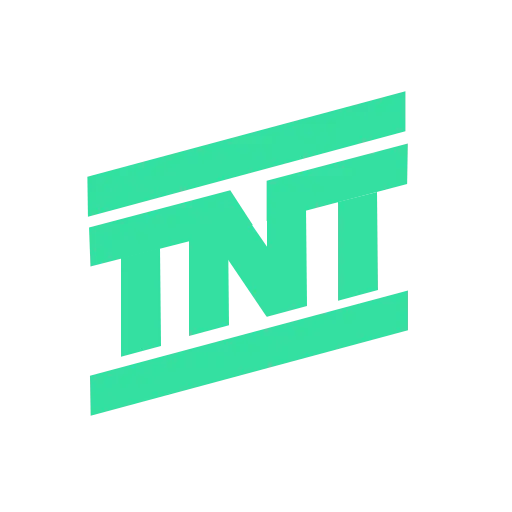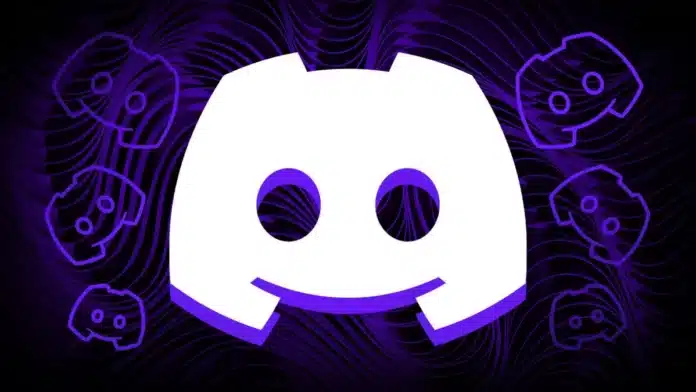
Gamers love talking to friends while playing online games. Discord makes this easy with its in-game overlay feature. It helps you chat, call, stream, and watch others without leaving your game.
Here, I will explain how to use Discord’s In-Game Overlays while playing games, customize them, fix issues, and even turn them off when needed.
also read: 17 Best Sports Games on Android in 2024 You Must Play
What Is Discord’s In-Game Overlay and Why It’s Useful
Discord’s In-Game Overlay is a small interactive panel that appears on top of your game screen. It lets you stay connected with your friends and gaming community without leaving your game.
You can see who is online, talk in voice chats, reply to messages, or even watch live streams, all while playing.
The overlay helps you multitask without pressing Alt + Tab to switch screens. This is useful during team matches, raids, or multiplayer events where fast communication is needed.
You can even control your stream, video calls, and messages without disturbing your game window.
Let’s look at what features you can access through the overlay:
- Chat Bar: Lets you type and reply to messages easily.
- Voice Channel Widget: Shows members in your call with voice activity highlights.
- Video Tiles: Displays video chats or animated avatars of your friends.
- Activity Widget: Shows the current game you are playing as your activity.
- Screen Share Widget: Displays live streams from your friends instantly.
- Notifications Panel: Shows all your Discord alerts like mentions or invites.
This feature gives you full control of Discord tools while gaming. You can adjust it as per your comfort to keep your focus on the game.
How to Use Discord’s In-Game Overlays While Playing Games
Using Discord’s overlay is simple and takes only a few seconds. You just need to activate it and adjust its position according to your preference.
Here’s how you can start using it:
1. Open Discord on your PC.
Make sure you are logged in and connected to your game.
2. Join a Voice Channel.
This allows you to talk with friends during your game.
3. Open the Overlay.
Press CTRL + ` (backtick) on your keyboard. This is the default shortcut to bring up the overlay.
4. Move and Adjust Widgets.
You can move any overlay widget anywhere on the screen. Just click and drag using the dotted lines.
5. Customize the Layout.
Arrange widgets according to your gaming style. You can hide parts that you don’t use often.
This feature is perfect for any type of game. Whether you play shooting games, racing games, or relaxing adventures, the overlay helps you stay connected without any distractions.
Streaming and Watching Games Using Discord Overlay
One of the best things about Discord’s overlay is its streaming support. You can share your gameplay directly from the overlay itself. It’s simple and takes only one click.
Here’s how you can stream your game:
- Open your Chat Bar in the overlay.
- Click the Screen Share button.
- The stream will start automatically in your current voice channel.
Discord automatically selects the best stream quality for your system. You can also adjust it manually using the drop-down menu next to the screen share button. Choose higher quality if you have fast internet or lower it to save bandwidth.
You can also watch your friends’ live streams directly from the overlay. If they are streaming in your voice channel, their streams appear in the “Streams” widget. You can click on any stream to start watching immediately.
This feature makes multiplayer gaming more fun. It feels like playing in split-screen mode with your friends sitting beside you, even if they are miles away.
How to Fix Issues While Using Discord’s Overlay
Sometimes, the overlay may not appear during a game. This can happen due to incorrect settings or compatibility problems. Don’t worry — here’s how to fix it.
Step 1: Check Overlay Settings
- Go to User Settings > Overlay in Discord.
- Make sure the overlay option is turned ON.
- Check if the overlay is enabled for your specific game.
Step 2: Check Game Mode
- The overlay only works in windowed or borderless windowed modes.
- If your game is in full-screen mode, change it from the game’s video settings.
Step 3: Check Compatibility
- Some games do not support Discord’s overlay.
- Try launching another game to see if the overlay works there.
Step 4: Windows Only Feature
- The overlay feature is only available for Windows users.
- If you are using macOS or Linux, the overlay will not appear.
If you still can’t see the overlay, restart Discord or your PC. Updating Discord to the latest version may also fix the problem.
When and Why You Should Turn Off Discord Overlay
While Discord’s overlay is a great tool, it may sometimes cause issues or distractions during gameplay. Many users prefer to turn it off for specific games or completely.
Here are a few reasons why you might want to disable it:
- Performance Issues: The overlay may slow down older computers or cause lag in high-end games.
- Distraction: The extra elements on-screen can be annoying during competitive matches.
- Game Compatibility Problems: Some games crash or show glitches when the overlay is active.
If you face any of these problems, it’s easy to turn the overlay off.
How to Turn Off Discord’s In-Game Overlay for All Games
Follow these steps to disable the overlay for all games on your system:
- Open Discord App or Web App.
Make sure you are logged into your account.
2. Click User Settings.
You’ll find the gear icon near your username at the bottom-left corner.
3. Go to Game Overlay.
Scroll to the Activity Settings section and click Game Overlay.
4. Turn Off the Overlay.
Under “Windows Settings,” you’ll see an option called Open Discord Overlay. Toggle this off.
Once this is done, the overlay will be turned off for all your games.
How to Turn Off Overlay for Specific Games Only
If you want to keep the overlay for some games but turn it off for others, follow these steps:
- Open Discord and Go to Settings.
Click the gear icon near your username.
2. Select Registered Games.
Under “Activity Settings,” you will find a list of all games detected by Discord.
3. Disable Overlay for a Game.
Click the monitor icon next to the game name and toggle off the overlay.
This way, you can keep using the overlay for cooperative games while turning it off for solo ones.
Tips for Better Overlay Experience
Here are a few tips to make your overlay experience smooth and enjoyable:
- Customize Layout: Move widgets around to fit your game’s screen layout.
- Use Shortcut Key: Press CTRL + ` to quickly show or hide the overlay.
- Disable Unused Widgets: Hide unnecessary widgets to avoid screen clutter.
- Keep Discord Updated: Updates often fix bugs and improve performance.
- Use Borderless Mode: This mode makes the overlay more stable and smoother.
- Check Internet Speed: A stable connection ensures high-quality voice and video.
If your game doesn’t support borderless mode, try using “Borderless Gaming” software available on GitHub. It helps convert games to a windowed borderless mode easily.
As We Conclude
Discord’s overlay feature helps gamers stay connected without interrupting gameplay. It’s a smart tool for chatting, streaming, and coordinating with friends. You can easily enable, customize, or disable it anytime.
Using Discord’s In-Game Overlays while playing games makes communication easy and gaming more fun. Turn it on, play smarter, and enjoy every match with your team.