Whatsapp has become an essential part of our daily life. It helps to connect people across the world. You are every time connected to your known if you are using whatsapp. In 2023 it’s not just a messaging platform, you can chat, video call, share voice notes or even voice calls.
Whether you are using an IOS or Android device. In a recent update from whatsapp users can now screen share during a video call on whatsapp.
In this complete guide, we will understand the process of how you can share your screen being involved in a video call. Let’s dive in-
Share Screen On iPhone and Android:
This new feature lets the users share their screens during ongoing video calls. This is an absolute boon for working professionals and business owners for presentations or guiding someone digitally through whatsapp. Here is how you can perform it:
1. Initiating the Call: You just need to start a video call with your contact normally. Then just wait until that person picks up the video call.
2. Tapping the Share Screen Icon: Once you both are involved in a video call and the call has started. You will see a small icon at the bottom of the screen with two overlapping rectangles. That icon is made for sharing screens on whatsapp.
3. Starting the Broadcast on iPhone: If you are operating through an IOS device/iPhone, you will have to tap on the screen option and then on the “ start a broadcast” button. Once you opt for that opinion, screen sharing will start immediately.
4. Commencing on Android. if you are using Android you will see a prompt text (if you’re using this feature the first time) just tap “continue” and then tap “start now” in that pop-up window and continue to share screen on WhatsApp
5. Stopping the Broadcast: Once you’re done with screen sharing just tap on the “stop sharing” button and the sharing screen will turn off.
Share Screen on Desktop App:
We’ve not heard if this feature exists for WhatsApp web or Mac programs. Users of the WhatsApp Windows desktop app can use it this way:
1. Launch the Desktop App: Just open the WhatsApp desktop app on your computer. if you haven’t connected it to your phone’s WhatsApp, you need to attach it to your smartphone WhatsApp by using a QR code.
2. Initiate Video Call: The moment you’ve entered into the WhatsApp Windows desktop app, just initiate the video call with your contact.
3. Activate Screen Sharing: While you both are into a video call, you will see an icon at the bottom of the phone’s screen. Just hit on that button and the sharing screen on WhatsApp will activate.
4. Choosing What to Share: In the WhatsApp Windows Desktop App you get an additional feature about choosing a specific window or entire screen for screen sharing on WhatsApp.
5. Commence Screen Sharing: If you agree to start screen sharing of the whole desktop screen, then just tap “Ok” and you’re good to go.
6. Ending the Session: The moment you want to end your screen sharing, just hit the ” Stop Sharing” option and it’s done!
also read: WhatsApp Send HD Quality Photos: Share High-Quality Images Easily
Conclusion:
WhatsApp has been continuously evolving as time passes with its best-ever features. Meta-owned WhatsApp is now everyone’s need and WhatsApp is catering to users perfectly with all scheduled extraordinary features.
With this feature, WhatsApp has addressed the issue of many users who now understand how to share screens on WhatsApp. Do let us know your views on this recent update from WhatsApp.

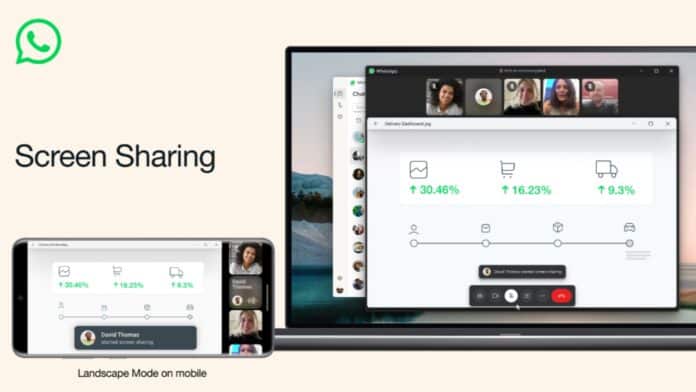







Nice