
Personalising your Windows PC is a great way to make it feel truly yours, and setting a live wallpaper can add a dynamic touch to your desktop. While Windows doesn’t natively support live wallpapers, there are several apps available that make it easy to set live wallpaper on your Windows PC.
This article will guide you through the process with simple steps and clear instructions.
Personalising your Windows PC can be a fun and creative process. One of the most engaging ways to do this is by setting live wallpapers.
Though Windows doesn’t come with built-in support for live wallpapers, you can easily achieve this with the help of third-party applications. Here’s how you can set live wallpaper on Windows PC using 3 different methods.
also read: Set unique wallpaper on your android phone using the wallpaper app
Using Lively Wallpaper
Lively Wallpaper is a free, open-source app available on the Microsoft Store. It’s a popular choice for setting live wallpapers on Windows PCs because of its ease of use and privacy assurances.
- Install Lively Wallpaper: Download and install the app from the Microsoft Store.
- Launch the App: Open Lively Wallpaper and follow any initial setup instructions.
- Choose a Wallpaper: The app provides 12 built-in live wallpapers to choose from. You can select one of these or add your own by clicking the plus (+) icon.
- Add Custom Wallpapers: To add your own live wallpaper, click the plus (+) icon, choose your wallpaper file, and click OK to set it.
Lively Wallpaper is resource-efficient, making it suitable even for older PCs. However, users with very old systems might experience some performance issues.
Using Wallpaper Engine
Wallpaper Engine is a robust application available on Steam, offering an extensive library of live wallpapers thanks to the Steam Workshop community. Although it is a paid app, it is worth the investment for its features and variety.
- Purchase and Install: Buy and download Wallpaper Engine from Steam.
- Set Up: Follow the installation instructions and open the app.
- Browse Wallpapers: Explore the Discover or Steam Workshop sections to find live wallpapers. Click Subscribe to download a wallpaper.
- Customise: Customise the wallpaper settings, including color, alignment, and scale, to fit your preferences.
Wallpaper Engine allows extensive customization and is ideal for users looking for high-quality and varied live wallpapers.
Using Wallpaper Alive
Wallpaper Alive is another excellent choice for setting live wallpapers on your Windows PC. This open-source app can be downloaded from Steam and provides a solid alternative to Wallpaper Engine.
- Install Wallpaper Alive: Download and install the app from Steam.
- Access Steam Workshop: Open Wallpaper Alive and navigate to Steam Workshop to browse wallpapers.
- Subscribe to Wallpapers: Find and subscribe to the wallpapers you like. They will appear in the Wallpapers tab.
- Apply and Configure: Click on a wallpaper to apply it, and configure the settings to suit your needs.
While Wallpaper Alive is a free alternative, it has some drawbacks, such as potential issues with desktop icons and the Windows context menu.
Wind Up
Setting live wallpaper on Windows PC can transform your desktop into a dynamic and visually appealing space. While Windows does not support live wallpapers natively, apps like Lively Wallpaper, Wallpaper Engine, and Wallpaper Alive offer great alternatives.
Lively Wallpaper is a free and privacy-friendly option, Wallpaper Engine provides extensive customization at a small cost, and Wallpaper Alive serves as a decent free alternative despite a few minor issues.
Experiment with these apps to find the one that best suits your needs and enjoy a more lively and personalised Windows PC experience.
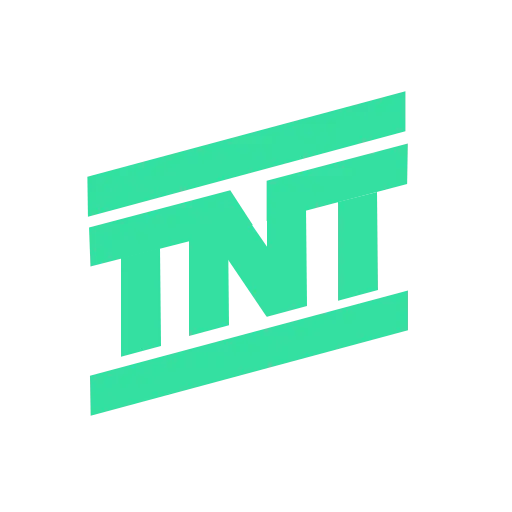




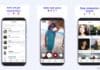




Light border