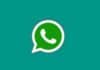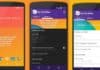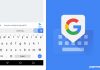Chromebooks, known for their affordability and security features, are widely used devices. Despite their built-in safeguards, ensuring the security of your browsing traffic is crucial.
In this guide, we will explore the process of installing a VPN on a Chromebook to enhance your online privacy.
What is a VPN?
A VPN, or virtual private network, acts as a shield for your data, preventing others from accessing your device’s internet protocol (IP) address.
This encrypted tunnel not only secures your data but also masks your online presence.
VPNs play a vital role in protecting your browsing from external threats, making it an essential tool for a safer online experience.
How to Install a VPN on a Chromebook:
Using a Chrome Browser VPN Extension:
- Navigate to the Chrome Web Store.
- Search for the desired VPN service.
- Click “Add to Chrome” for the chosen extension.
- Wait for installation, activate the extension, and sign in or sign up.
- Turn on the VPN to secure your browser traffic.
Using an Android VPN App:
- Open the Google Play Store on your Chromebook.
- Search for the preferred VPN service.
- Click “Install” on the app listing.
- Open the app, sign in, or sign up.
- Activate the VPN service to secure both browser and app traffic.
Using a Built-in VPN:
- Tap the time in the lower-right corner of the screen.
- Select the VPN option.
- Click ‘+ next to Built-in VPN.’
- Fill out the required information and select “Connect” to activate the VPN.
Wind Up
In the digital age, maintaining privacy is paramount. There are multiple methods available to install a VPN on a Chromebook, ensuring a more private browsing experience.
Whether using browser extensions, Android apps, or the built-in VPN, taking these steps will contribute to a safer and more secure online presence.
Explore these options and enjoy a heightened level of privacy with your Chromebook.