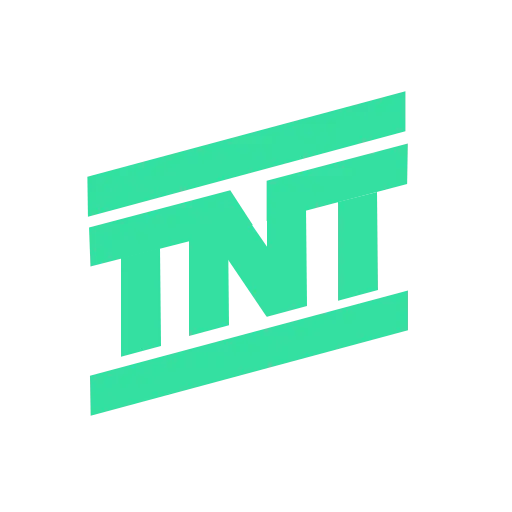Delete a Blank or Written Page in Word with easy methods. Many users face this issue while creating documents. Sometimes blank pages appear due to hidden formatting symbols. Other times, written pages must be deleted quickly.
Section breaks, tables, or images also cause unwanted pages. Here I will explain complete methods using Word and online tools.
also read: Google Update for Editing Encrypted Word Files Directly in Google Docs
Delete a Blank or Written Page in Word Using Navigation Tools
One of the simplest methods uses navigation tools. Word offers shortcuts that help quickly remove whole pages. This process works on both Windows and Mac computers.
Steps to delete a page using navigation
- Place the cursor on the page you want.
- On Windows, press Ctrl + G simultaneously.
- On Mac, press Option + Command + G keys.
- Type \page in the “Enter page number” field.
- Press Enter and then click on Close.
- The entire page will now be selected fully.
- Press the Delete key to remove it completely.
This method saves time while handling very long documents. You do not need to scroll or search manually. It is especially useful for reports and research papers.
Deleting pages through the Navigation Pane
Another way is using Word’s built-in Navigation Pane. Click on View in the top menu bar. Tick the Navigation Pane checkbox to enable side view.
A column of pages will appear on the left. Select the unwanted page and double-click to open. Highlight everything on the page using your mouse. Press Delete to remove the page instantly and easily.
These navigation methods are fast and reduce formatting mistakes. They ensure the right page gets deleted every time.
Delete a Blank or Written Page in Word Caused by Formatting Issues
Sometimes blank pages appear even without visible content. These pages often come from hidden formatting or breaks. Paragraph markers, section breaks, and page breaks cause issues.
Finding hidden paragraph markers
To reveal hidden elements, use keyboard shortcuts in Word. Press Ctrl + Shift + 8 on Windows computers. On Mac, press Command + 8 to show markers. You will now see paragraph marks (¶) inside documents. Look for them on blank pages at document ends.
Click the marker and reduce its font size. Set font size to 01 and press Enter. This action removes the blank page instantly without errors. Hide paragraph markers again using the same shortcut keys.
Deleting section breaks and page breaks
If blank pages remain, check for hidden section breaks. Section breaks divide documents and sometimes create extra pages. Place the cursor before the break and press Delete. Do the same for page breaks within the document.
Issues caused by tables and images
Tables and images often push content beyond normal space. Word sometimes leaves extra blank pages after large tables. If your document ends with a table, check spacing. Remove extra empty lines beneath the table if possible.
Images also create similar formatting problems with extra gaps. Try adjusting image position or removing lines below images. If blank pages still remain, use another method described.
Alternative method with Google Docs
Copy the document content and paste into Google Docs. Google Docs automatically fixes formatting and removes blank pages. This trick works when Microsoft Word formatting becomes unmanageable.
By solving formatting issues, blank pages disappear completely. It keeps the original content safe without losing structure.
Using Online Tools
When Microsoft Word methods do not work properly, use tools. Free online tools like iLovePDF make page removal easier. They also provide options for editing and rearranging files.
Steps to delete pages with iLovePDF
- Upload your Word document to Word to PDF tool.
- Convert the file from Word format into PDF.
- Open the Organize PDF tool on iLovePDF platform.
- Upload the converted PDF into the online tool.
- Select unwanted pages and click the red X button.
- Save and download the final updated document again.
This method is very effective for long professional documents. It allows you to see each page before deletion.
Using Split PDF for large documents
If you have multiple sections, use the Split PDF option. You can split a document into several smaller files. Choose specific page ranges you want to extract easily. Remove unnecessary sections or keep only important document pages.
Other editing benefits of iLovePDF
iLovePDF is not only for deleting unwanted pages. You can reorder pages, merge multiple PDFs, and compress files. It also allows PDF to Word conversion anytime you want.
You can start editing immediately after conversion without issues. The service is available on web, desktop, and mobile platforms. So, you are never stuck without helpful editing tools.
Using iLovePDF saves time and avoids formatting struggles completely. It is trusted by businesses, students, and daily document users.
As We Conclude
Delete a Blank or Written Page in Word using different methods. Navigation shortcuts let you quickly select and delete pages. Formatting fixes help remove stubborn blank pages with markers.
Section breaks, tables, and images sometimes create extra pages. When Word fails, online tools like iLovePDF provide solutions. These methods save time and keep documents well organized.