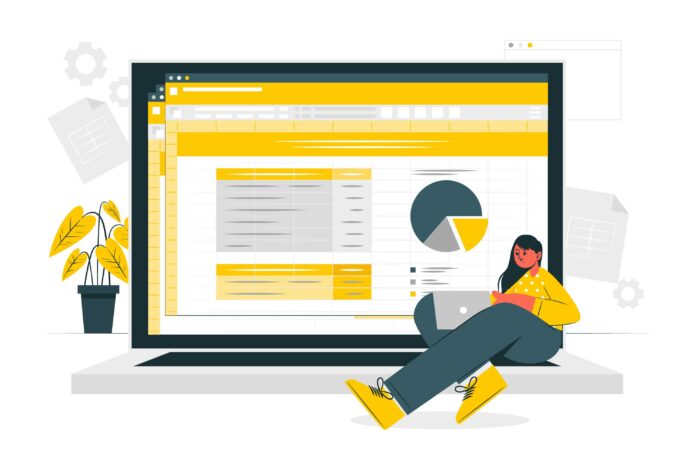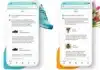XLK file a creation by Excel for acting as XLSX/XLS’s backup copy. It serves as the backup of the workbook and can be opened with the Microsoft Excel or the LibreOffice Calc. The XLK file extension can also be converted to PDF, XLSX, XLS, CSV, etc., with such programs.
Understanding the importance of XLK being the backup, we have prepared the given article to provide a complete description of XLK through the below-mentioned data. From what is XLK file to how to open it, what problems can be faced while opening it, and how to sort it, all of it has been explained below. Keep reading ahead to know more and understand better.
Also Read: What Is An F4V File?
XLK File- What is it?
XLK file is the backup file that gets created by the end of Microsoft Excel, the commonly used spreadsheet application. The extension file consists of the file’s saved backup data as .XLS or .XLSX spreadsheets which get utilized for recovering the data just in case the file that has been saved by the end of Excel, it gets corrupted or lost.
Excel, as said above, is a widely used application and an important part of the Office Suite. It offers varied tools for manipulating, visualizing, and even organizing the data.
Now, when working on the spreadsheets using excess data, it would be the best idea for creating the backup of that data. Now, Excel does offer the feature of AutoRecover, just in case there is any application crash, but it is important for having the work backups, in case if one is unable to open the original file/or just wish to archive given data.
XLK File- How to Create its Backup in Excel?
Excel, it works automatically to create the file backup when the same gets saved in-app. It is done with the use of the Always Create Backup option, which is selected. To either turn on or off this feature in Excel, the below-mentioned steps will be helpful.
- Select the option Tools.
- Click on General Options, which is available in the Save As dialog box, when one is trying to save the file.
- Next, look out for the option Always Create Backup for creating an XLK backup file/uncheck the same for stopping Excel and not allowing it to create the backup of the file.
- Lastly, click Ok in order to choose the file’s save location and click on the option Save.
Excel will be creating an XLK file right in the location, which remains similar to the location of the file that one is saving. But remember that it will not create an XLK file unless otherwise the original file is saved. It will always be one step or, rather, a save behind the original file. Further, Excel names the data saved as Backup of, and then there is the original file name. Like Spreadshee.xlsx will be named as Backup of Spreadsheet.xlk.
XLK Files- How to Open it?
The XLK files, they get opened with the use of Microsoft Excel in both the MacOS and the Windows. For opening the XLK file,
- Select the option File and click on Open.
- Next, navigate to the XLK file and click on the option Open.
- Now, after the file is opened in Excel, you will be able to save the same in varied formats like XLSX, .XLSM, .XLSB or XLS.
- You will also be able to open the XLK files using OpenOffice Calc or the cross-platform. But the application, it might not be able to support this spreadsheet format completely.
Also Read: What Is A CACHE File?
XLK Files- How to Convert it to JPG, PDF, TXT, DOCX & Others?
The XLK files can be converted with the use of the XLK file viewer.
- Begin by clicking on the option; choose the button on the page which says .xlk file to view.
- Once the file gets opened within the browser, click on the option Save as within the menu.
- Next, choose file formats like PDF, TXT, JPG, DOCX, etc., in which you wish to save the file in.
- Now, the file will get converted and then downloaded.
XLK Format Files- What are the Possible Problems Which can Arise?
If you are unable to open up and operate the XLK file, it wouldn’t just mean that you do not have the appropriate software which is installed on the computer. Further, there can be some other issues that will block the ability of the user for operating an Excel Backup format file. Some of the such possible issues which can cause such troubles are discussed below.
- The XLK file that is to be opened, it is corrupted.
- There is XLK file incorrect link within registry entries.
- XLK file, which one is trying to open, it was infected by the undesirable malware.
- The description of the XLK file got deleted accidentally from the Windows registry.
- There is an incomplete installation of the application, which will be supporting the XLK format.
- The computer lacks enough hardware or the resources for coping up to open XLK files.
- The equipment drivers which are used by the end of the computer for opening XLK file, it is out of date.
In case if you are sure that all of such reasons, they do not exist within your personal case, or the same has got eliminated, the XLK file will operate with the programs with no issues. However, if the problem doesn’t get solved, it might be because, in the given case, there is certain other kind of rare issues. So, if that’s the case, you are stuck in, make sure to seek the assistance from the professional staff.
XLK file- How to Solve the Problems with it?
In order to solve the issue, follow the below-mentioned steps,
- Start by associating the XLK file extension along with the right app.
- On Windows, right-click on the XLK file and then click on the option Open with and then choose another app.
- Then select the other program and check on the box which says, Always use this app to open .xlk files.
- Now, update the software, which is meant to open the backup files of the Excel, as the current version will only support the latest XLK file format. So, ensure to update the Excel.
- Then ensure that the XLK file isn’t corrupted or it is infected by a virus. Then get a scan of the file again, and if needed, fix the issues that are related to the XLK files with the use of the PC tool.
Also Read: How to Make Facebook Posts from an RSS Feed?
Final Words
So, now that you have enough information about what an XLK file is and how it works or how it can be opened, etc., make sure to use it wisely. If needed, and if you are not sure of what you are doing, seek professional help. It will help avoid any issues and will help receive the needed help on time.