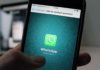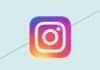When it comes to transferring WhatsApp Data from one phone to another it is really a struggle. Now WhatsApp chats data can be transferred much more easily from Android to iPhone. Here is how it can be done in simple way. WhatsApp was started as a simple chatting App to help you stay connected with your family and friends.
Though in the matter of back up, Android and iOS never go along with together. Where Android uses Google Drive for back up and iOS uses iCloud. This is a problem for transferring chat back up between iOS and Android. Freshly WhatsApp has declared that you can now transfer WhatsApp chat history from iPhone to Android and visa versa using ‘Any Trans’.
Also, Read WhatsApp rolling out new Privacy Settings for Desktop beta users
Transfer WhatsApp Data from Android to iPhone
Transferring data from Android to iPhone is tough and tedious. Now you can come over this hard and time taking task using ‘Any Trans’ in all cases. This app stands out at transferring chat back up from Android to iPhone and vice versa. But it is not just done with shifting back ups between Android and iOS, it has lot more uses.
Through ‘Any Trans’ you can transfer your photos, messages, contacts, ringtones, call logs and much more out of Android to iPhone. It is remarkably quick than Apple’s move to iOS option. It also provides much more data transfer options along with giving flexibility together. Most important and amazing feature is that you do not need to reset either your Android or your iPhone to use Any Trans.
Also, Read WhatsApp rolling out a new feature ‘Unknown Business Accounts for beta testers
Any Trans shifts all your phone’s data, along with attachments, videos, texts, photos etc. The greatest character of this is that the chat history form remains the same. It is also compatible with every Android device. And most interesting part is that all this procedure is fast, flawless and very simple!
Here’s a brief guide on how to use AnyTrans to shift your WhatsApp chat from Android to iPhone
In the first step download Any Trans on your P.C. It is available on mac OS as well as well as windows for your comfort. Then choose the Social Messages Manager tab on the side bar and tap the ‘WhatsApp to Device’ option. Now attach your iPhone and Android to the P.C. Choose Android as your source device and iPhone as target device. Tap to ‘Next’ option and follow the instructions displayed on the screen.
Also, Read With the help of this phone 13 launcher, OS 15 app, you can make your Android phone an iPhone 13.
Do not forget to back up your WhatsApp data of your Android, then tap ‘Next’. Remember to put off find my iPhone option in your iPhone. You will get notification on your phone to install the upgraded WhatsApp version. Click ‘install’ option on your phone and go to ‘Next’ on Any Trans. You are just few moments away from your complete data transfer. Once the process is complete, your total WhatsApp data will be shifted from Android to iPhone.
So, you see that Any Trans is not just a medium for data transfer. It is a whole iPhone in charge app which saves your valuable time and struggle. May it be backing up your iPhone data, managing apps or screen mirroring your iPhone to a P.C., ‘Any Trans’ is of great assistance.