Slow Wi-Fi they interrupt with your daily life in a way that your mind becomes chaotic and your life a pause. Be it the ongoing calls, meetings, work, research, classes, or anything you do on the internet. So, are you too disturbed because of the bad Wi-Fi router speed? Do you want to get out of that frustrating obstacle?
It comes to a pause where you are unable to find anything, you are unable to do anything. This is a true disaster. Isn’t it? Especially in today’s world, when all things are reliant on the internet and the faster connections, it is an obstacle that must be tackled on time.
Also Read: How Does Password Cracking Work?
If that’s the case, this particular article is for you. The below-mentioned ways and their steps would help to get faster Wi-Fi connections. Just keep reading and use the method which you find suitable for you.
Wi-Fi Router Speed- How to Improve it?
-
Automating Reboot Schedule
Most of the routers do not need to reboot regularly. However, if one runs into a dead connection, rebooting the router makes it get back up and run better.
But in case you are rebooting it regularly, there are Tomato and DD-WRT firmware options that have the option of the timed reboot.
So, set the same for rebooting once in the day, when you sleep, and you wouldn’t even notice downtime when the router would turn off and then start back again.
-
Changing Channel Width
One of the best router configurations for the local speed, it entails changing channel width. The wider it would be, the higher would be the chance for the old devices that run on the older protocols to suffer because of the interface.
-
Optimizing Channel Settings of Router
Did you ever consider changing the channel of the router? There are a lot of free tools that would scan the local airwaves for a given channel, and they will continue with the least of the interference. It would then suggest which of the channel one must make a switch to.
The channel change will be done through the settings of the router. To find the steps to do it, it will be available with your device’s documentation.
Also Read: How To Fix An Unstable Wi-fi Connection?
-
Turning the router off and on
Begin with powering up all for seeing if the Wi-Fi speed has any improvement. Remember, the power cycle is simple, but turning the home networking equipment off/on it can receive a boost. So, reboot regularly.
- Restarting Modem– Unplug the same or the wireless gateway. Wait for 30 seconds and plug the same back in.
It would allow the modem for clearing up the glitches. Remember that the modem is responsible for translating the internet signals between the internet provider and the home network.
So, if the internet acts up, the power cycle would be the best place for beginning troubleshooting. It would fix the connection issues.
- Restarting Router– If you own a standalone wireless router, repeat the process like above. The power cycle will help clear the router’s memory and provide it with a fresh start on the tasks that bog it down.
Then turn off Wi-Fi on all of the wireless devices, wait a few seconds, toggle back Wi-Fi, and let the devices reconnect. Just this simple and easy, the device would have an improved connection.
-
Move the Router to the Better Location
The Wi-Fi signals, they can travel only a bit far. They would get interrupted or even blocked because of the walls, ceilings, appliances, floors, or basically anything that’s a large physical object.
They can even get interrupted due to the radio waves through the other devices, including the microwaves, Bluetooth speakers, baby monitors, cordless phones, etc.
In case if you are placing the wireless router on the home space edge, you will face issues with the Wi-Fi at another end. So, the best router place would be the elevated and central location, right near where you generally use the internet most often.
-
Switching Wi-Fi Frequency Band
The modern wireless router, it works primarily on the 2 radio frequency bands- 2.4 GHz (commonly used connection) and the 5 GHz (shorter range but better speed).
So, the band would be used for the connections that can affect wireless speed and also the Wi-Fi signal strength at varied distances from the router.
Irrespective of the Wi-Fi frequency band, one might be experiencing the temporary interference. So, switch to another one. It would show up as a different network on the device. As usual with, the network name label that can identify the network as 2.4 GHz or the 5 GHz.
-
Adjusting the Antenna of the Router
Varied wireless routers & the gateways, they have the internal antennas. It means they remain mounted within the device, and so one can’t adjust them.
In that case, skip the step. However, if there is the adjustable antenna on the router, just try to reconfigure it. The router antennas, they are mostly omnidirectional.
It means they send a signal out in all the directions that remain perpendicular to the antenna. To say, the vertical antenna, it sends out the Wi-Fi signals in horizontal mode and vice versa.
In case if you require the stretch of the Wi-Fi signals on the multiple floors, just adjust the antenna. Let it sit horizontally to allow it for spreading Wi-Fi signals down and up.
Also, if you are in need for covering more of the area, then try to position the same vertically.
Also Read: How To Fix An Overheating Laptop?
-
Extension of Wi-Fi network
If the router is within the best location, but you have been having connectivity or speed issues in some areas of the home.
You might need an extension of the network range. A few devices like Wi-Fi boosters, wired access points, powerline extenders, and the mesh Wi-Fi systems, they all help in increasing the network reach.
-
Remove the unwanted connections
In case you are running on a lower bandwidth, try to disconnect all the unused devices. The quick way to do so is by changing the password and rebooting the router.
Then, try to log in back within the network using a new password on all the devices that are used currently. With the help of this method, the unnecessary connections will be purged.
-
Upgrading to the Faster internet
Sometimes the internet connection too is slow for sustaining the consumption of the internet. In that case, you will be required to have that faster internet plan to get a better speed.
Final Words
Wi-Fi, as great as the use of it is, the wired connections are highly reliable and much faster. In case if you are having that high-priority devices like the gaming console/smart tv or the desktop.
It would be worth it if you could plug them into the router using ethernet cables instead of relying on the Wi-Fi. If not, we hope the above-mentioned data was able to maximize your router’s speed and ensure the best configuration for the faster speed.
Some of them might seem complicated, but believe it, they are not. So, go ahead and try it. Let your Wi-Fi Router speed be the best of what they can offer.




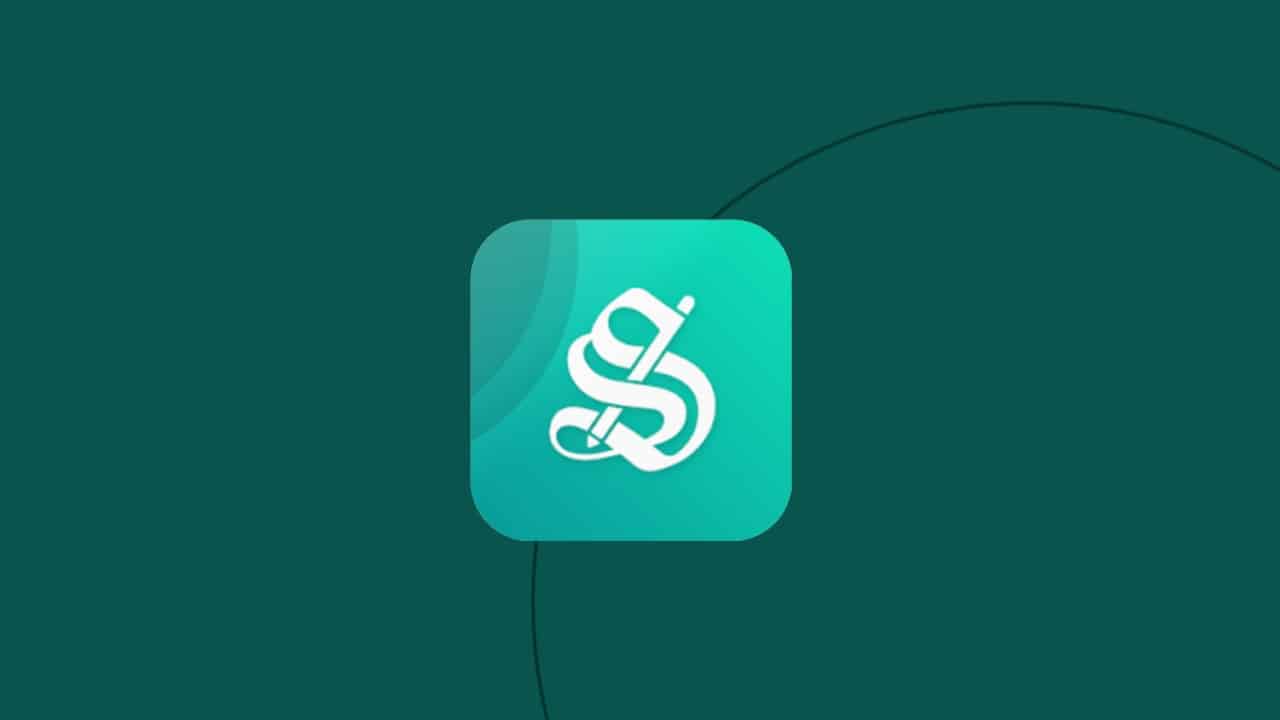

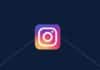

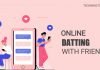
Super
wi fi password
Wi-Fi password